Buttons Users
Refresh
Updates the information in the Available Users pane. When a User is added or deleted by another user, the changes can be seen after the Refresh button is clicked.
View
Large Icon
The available Users are displayed as icons.

Details
The details of the available Users are displayed.
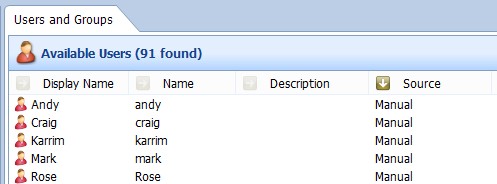
Tile
The available Users are displayed as Tiles.
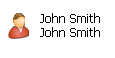
New
Click the New button to create a new User. See “New User”.
Edit
Click the Edit button to make changes to the current User. The User Editor window is displayed.
- Modify user name – select the tick box and make the required changes to the User Name, saving the changes when you close the User Editor window.
Note: User Name cannot be changed for Active Directory Users.
- Modify user password – select the tick box and make the required changes to the User password, saving the changes when you close the User Editor window.
See Table 151, “Terminology: New User General Properties” for a description of all the User properties.

