Corridor: Steps to change the Administrator account information
In Order to perform the steps in this How-To, you must have access to the Administrator Account in Corridor. If you have access to the previous administrators email, you should be able to reset the Password.
Note: If you need to change the Administrator listed on the Corridor account (and do not have access to the previous administrator's email address), please review these instructions:
Find Administrator Account
- Begin by logging in as the Administrator
- Click "View Users"
- Find the Account with Administrator Access Rights
- Click on the name of the Administrator
Change Administrator Information
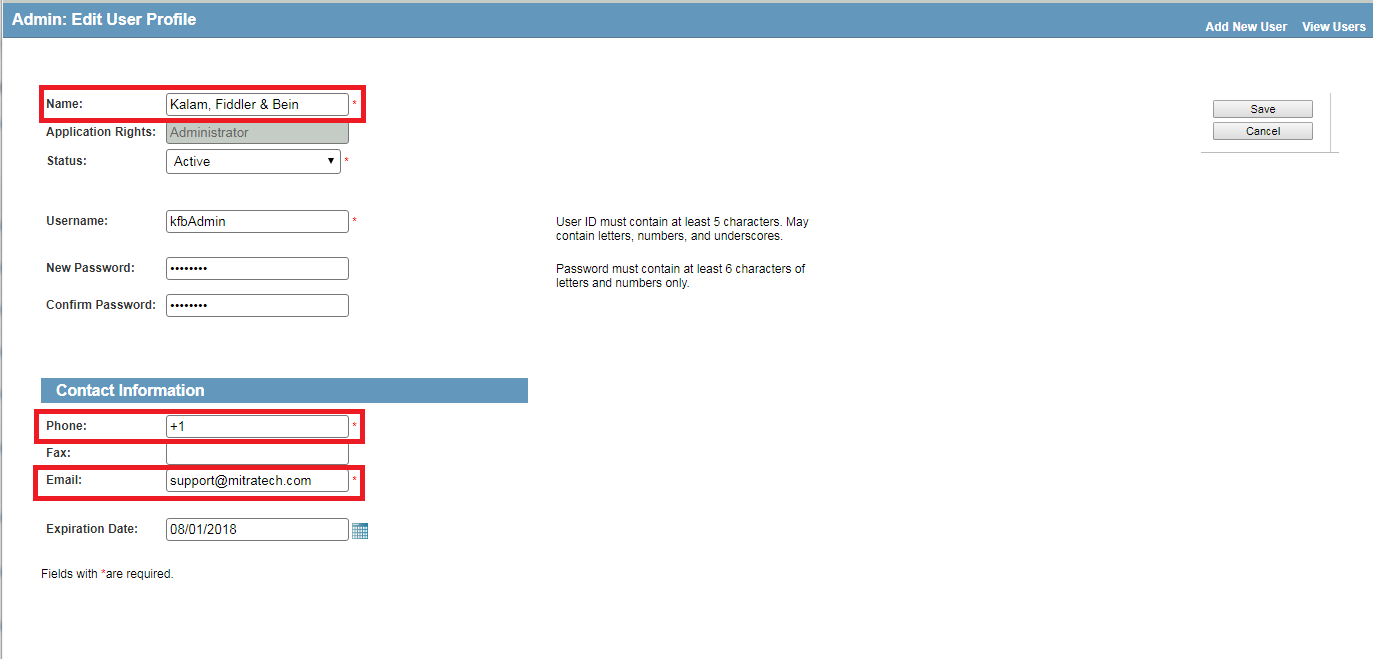
Note: DO NOT CHANGE THE STATUS.
- Change the Phone, and Email to the new Administrator's information.
- You can also change the Password.
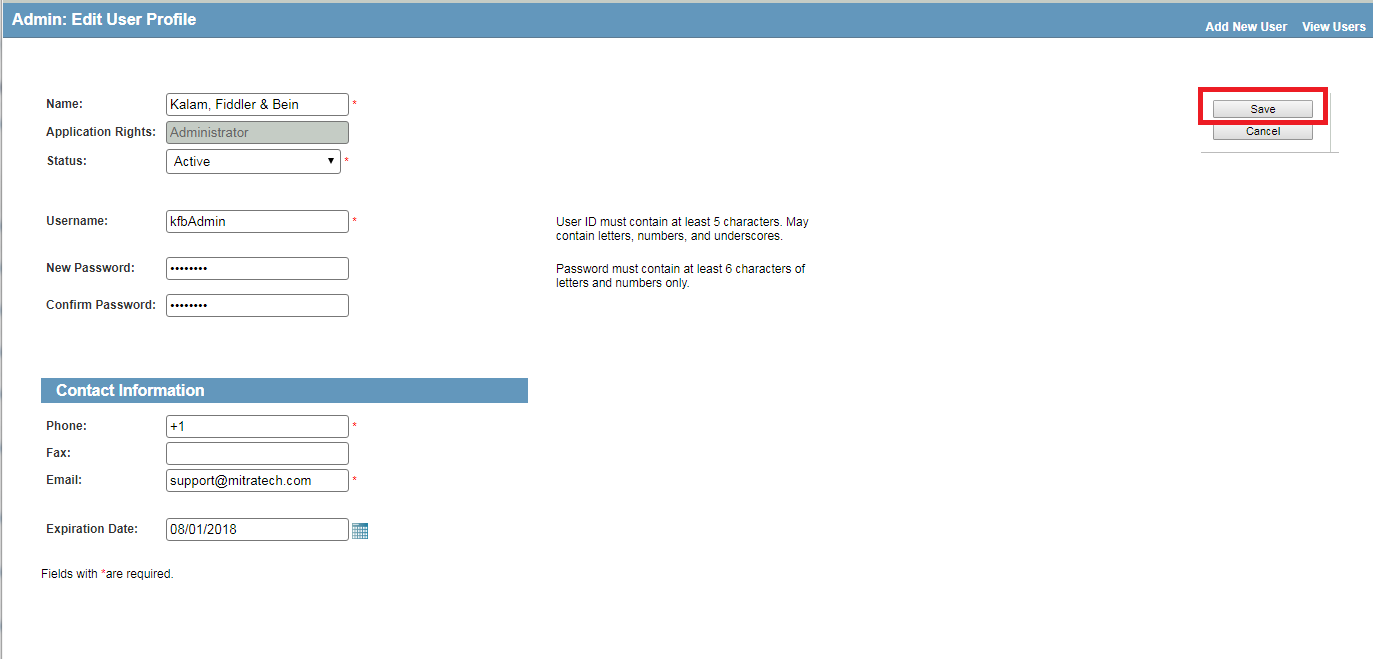
- Click the "Save" Button
You may need to log out and log back in before the changes take effect. You should now be able to use the Admin Credentials to log in and you should be able to reset the password in the future using your email address.

