Corridor: Disabling a User
Quick How To that shows how to disable a user in Corridor.
In Order to perform the steps in this How-To, you must have access to the Administrator Account in Corridor. Please note that Corridor Support can not disable your firm's users from Corridor, only a Corridor Administrator has the rights to do this.
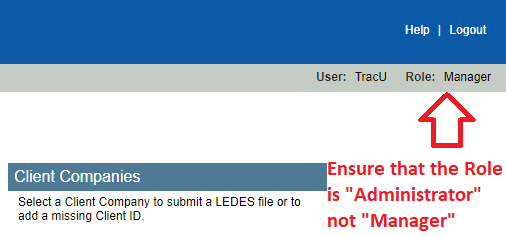
how to check your user's "Role" in Corridor
- Begin by logging in as the Administrator.
- Click "View Users".
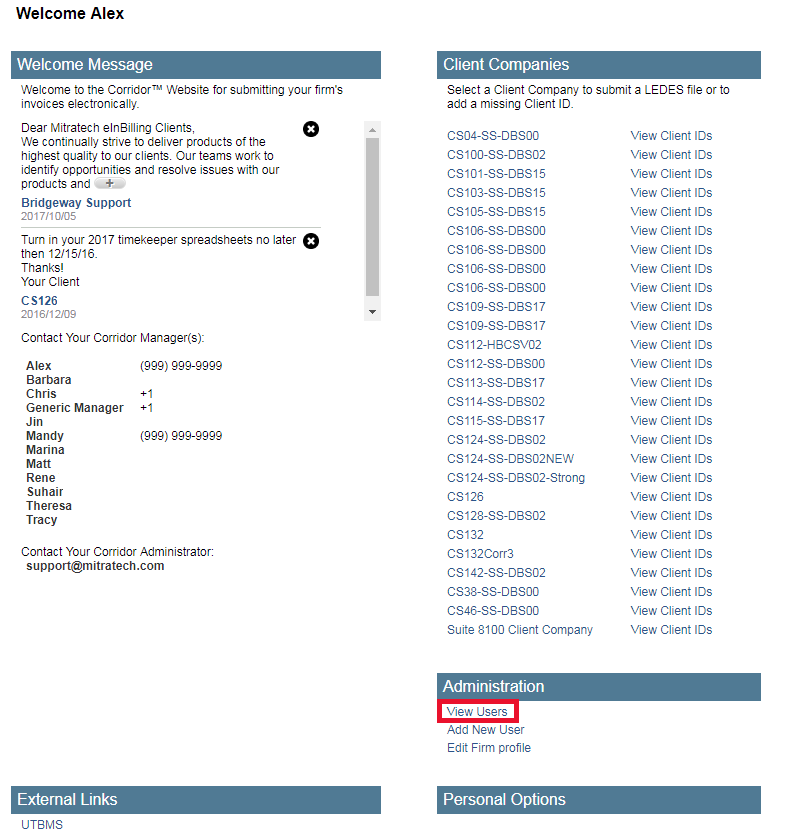
- Select a user from the list.

- Open its record. On the Edit User Profile page, change the Status to Inactive.
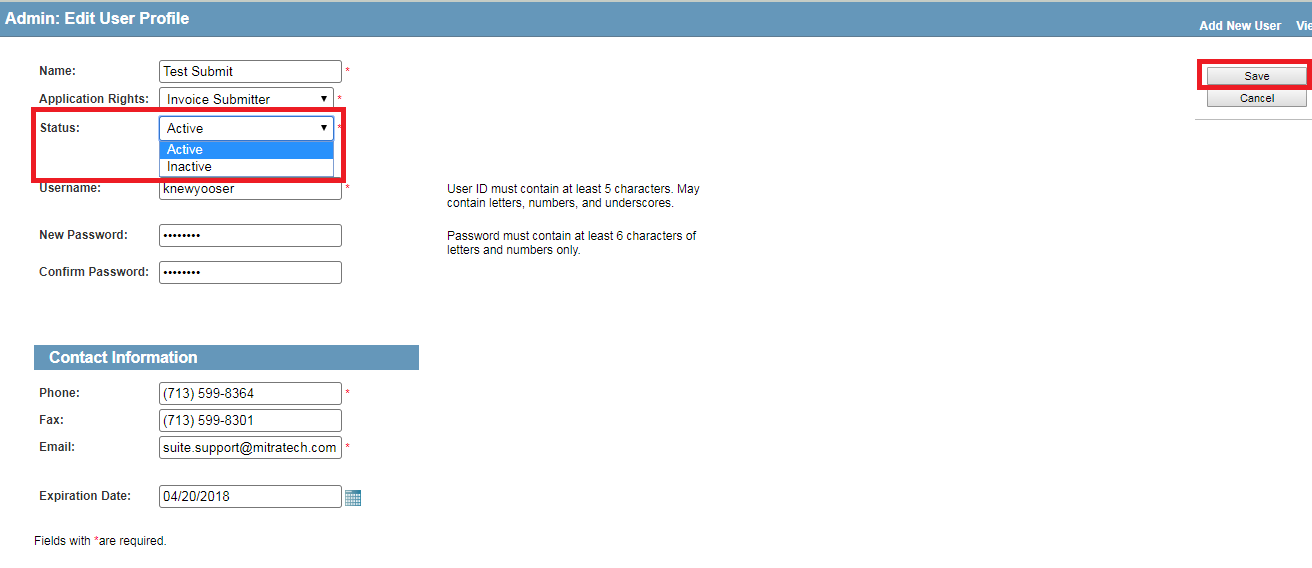
- Click the "Save" Button.
Note: Changing the Status to Inactive will override any expiration date and the user will not be able to login to the Corridor Website.

