Worksheets
Print and complete the following worksheets before configuring Corridor:
User Information Worksheet
Provide the name and contact information for your users.
Manager
The Manager can add Invoice Submitter and Read Only users, change passwords, and perform all the functions of the system such as submitting invoices, checking the status of all invoices submitted by the firm, and updating the Law Firm billing address/contact information.


Invoice Submitter
This user, who is responsible for submitting invoices to a corporate client(s), can submit invoices and check on the status of the invoices he/she submitted. He/she cannot perform administrative functions.



Read Only User
This user can view the status of an invoice if the invoice number is known.
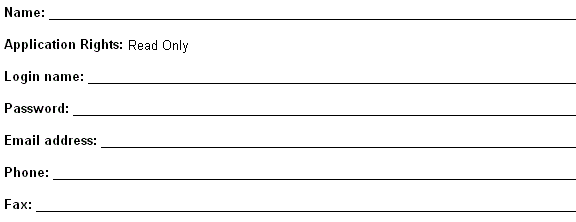
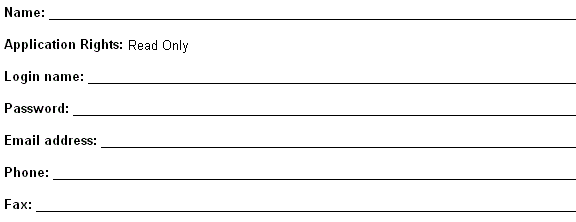
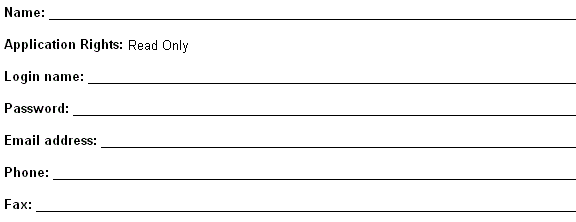
Client Information Worksheet
A Client ID uniquely identifies a client company to your vendor/law firm/office. One Client ID is required for each client company, and multiple Client IDs can account for the client company's divisions, subsidiaries, etc. Include all Client IDs that relate to this client company. One of the Client IDs that you enter into Corridor must match the Client ID in your LEDES file in order to successfully submit an invoice. In the Description field, enter the specific entity/subsidiary name that matches the client code in your firm's internal systems.
|
Client Company Name |
Client IDs |
Description |
|
|
|
|
|
|
|
|
|
|
|
|
|
|
|
|
|
|
|
|
|
|
|
|
|
|
|
|
|
|
|
|
|
|
|
|
|
|
|
|
|
|
|
|
|
|
|
|
|
|
|
|
|
|
|
|
|
|
|
|
|
|
|
|
|
|
|
|
|
|
|
|
|
|
|
|
|
|
|
|
|
|
|
|
|
|
|
|
|
|
|
|
|
|
|
|
|
|
|
|
|
|
|
|
|
|
|
|
|
|
|
|
|
|
|
|
|
|
|
|
|
|
|
|
|
|
|
|
|
|
|
|
|
|
|
|
|
|
|
|
|
|
|
|
|
|
|
|
|
|
|
|

