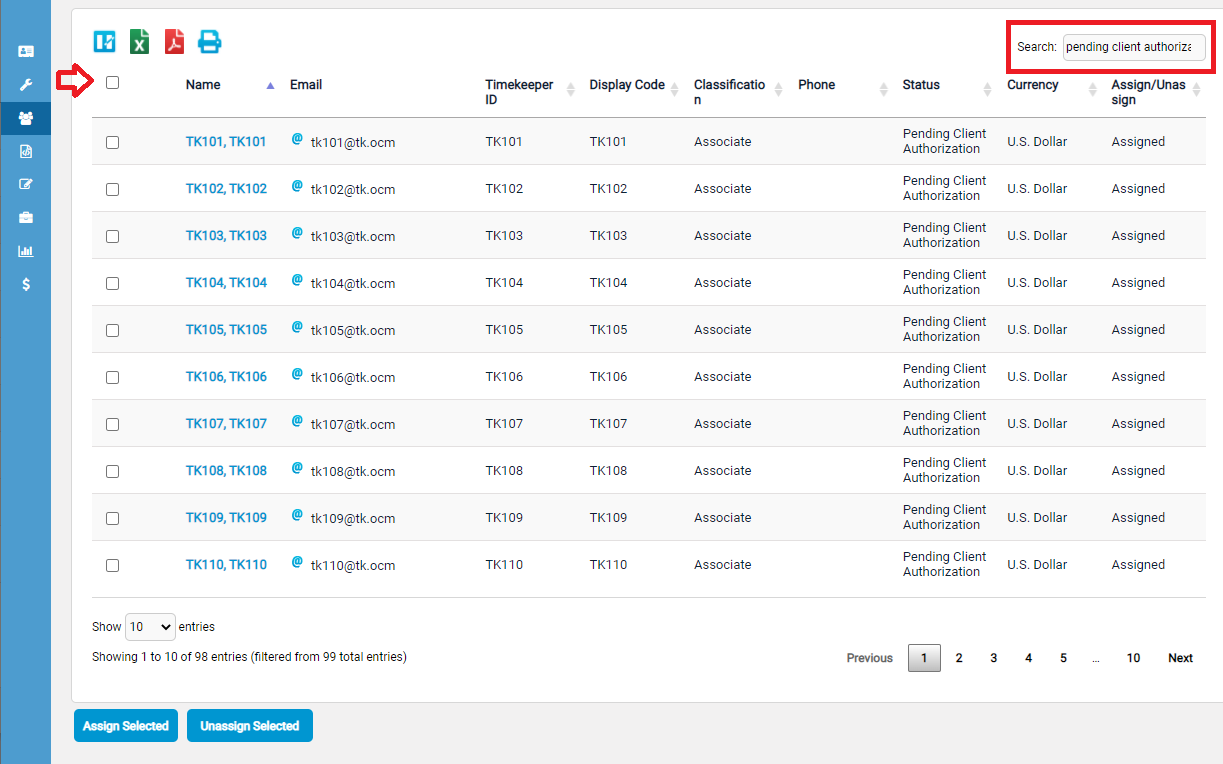Collaborati: Change a Timekeeper from Unauthorized to Pending
If a timekeeper appears as "Unauthorized" with a particular client, you should contact your client to inquire why the timekeeper has been marked “Unauthorized.” This is because the client has decided there is a problem with this timekeeper and has chosen NOT to authorize the timekeeper.
Once you have discussed this with your client, you will may need to enter a new timekeeper OR "resubmit" the timekeeper to your client.
To submit a new timekeeper, use the Timekeepers tab and click the “Add Timekeeper” link.
OR
If you need to “resubmit” the timekeeper, first you need to "unassign" the timekeeper from the client, and then "assign" the timekeeper to the client.
Steps to "unassign" a timekeeper:
- Click “Clients” in the top menu bar
- Click on the client’s name
- Click the third icon from the top on the left navigation menu ("Timekeepers")
- Select the Office at the top of the page
- Find the timekeeper and then check the select checkbox on the left side of the page.
- Then use the button at the bottom of the page to "Unassign selected".
More information about how to "unassign" a timekeeper here
Steps to "assign" a timekeeper:
- Find the timekeeper again and then check the select checkbox on the left side of the page again
- Then use the button at the bottom of the page to "Assign selected".
- The status should show as “Pending Client Authorization”. The timekeeper information will be sent to your client for approval.
Example of timekeepers showing "Pending Client Authorization"