Tender Request: How to Submit, Renegotiate or Reject a Request
Collaborati users are able to submit, approve, reject, and renegotiate tender requests from within the application.
From the Tender Requests section of your home screen, select any individual request or click the View All Tender Requests link.

Users are able to view the Client Name, related Matter, Request Date, Due Date, Status, and budgetary information related to the request. Users can enter new values in the New Proposed entry fields to renegotiate values. Click Submit after adjusting these fields to send your new offer.
Renegotiate Tender Requests
- From the homepage, select View All Tender Requests.
The new Tender Request table displays a Status column. Users may only renegotiate tender requests if the Status columns states "Can Renegotiate".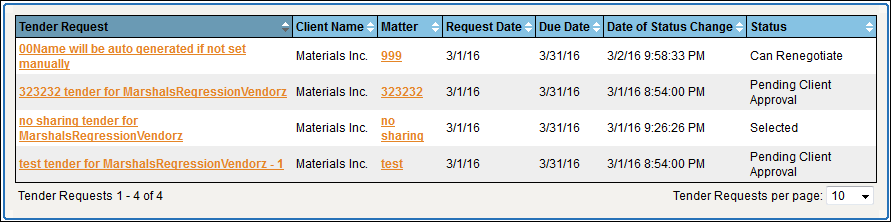
- Select the tender request by clicking the tender name.
- Under the New Proposed column, enter your renegotiation amount into the corresponding data field.
- Click Save.
- To submit the new proposed amount, click Submit to Client.
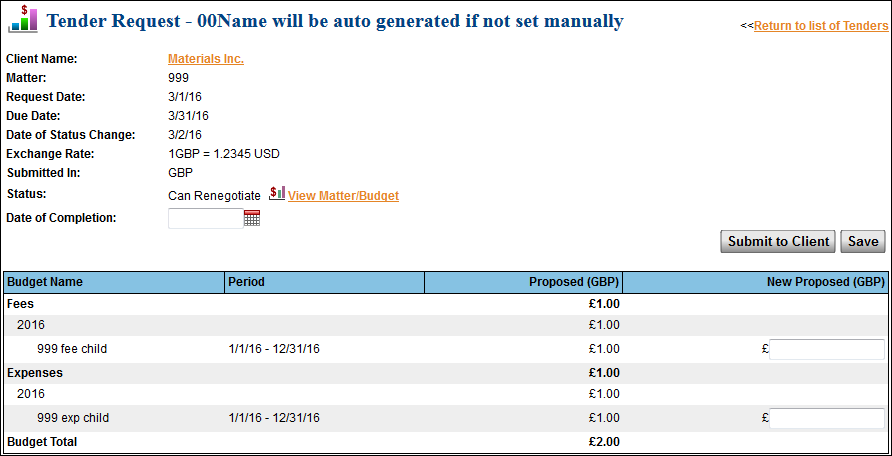
Submit a Tender Reques
If you have the appropriate permissions set to allow tender collaboration, a Submit to Client button appears above the proposed tender data table.
Click Submit to Client to submit the tender request, then click Yes in the confirmation pop-up window.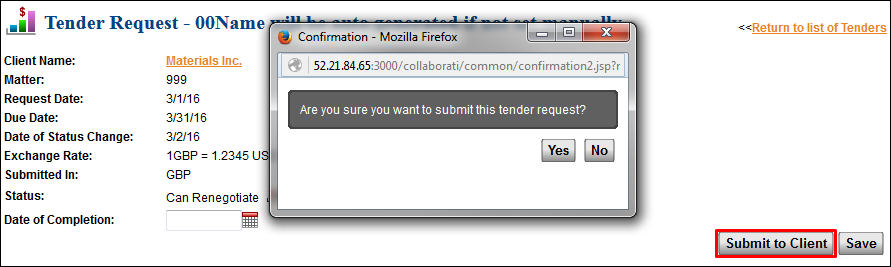
Add Documents to Tender Requests
Collaborati users can add documents to be submitted with the tender request at the bottom of the Tender Request screen.
- Click Browse.
- Select the document.
- Click Upload File to attach the document.


