Collaborati: My Password for the E-billing hub has expired
This article walks through the steps to reset the password for the ebilling hub user account. It's possible to reset the password from the Ebilling hub, but this is a workaround in case a customer does not know how to do that. Basically, the user will (1) find the user account for the Ebilling hub user, (2) temporarily change the email address to their own, (3) reset the password, then (4) login with the temporary password and (5) restore the email address back.
My Password for the E-billing hub has expired
Login to Collaborati and find the User name for the E-billing hub.
- Hover over the Admin tab.
- Click on Users.
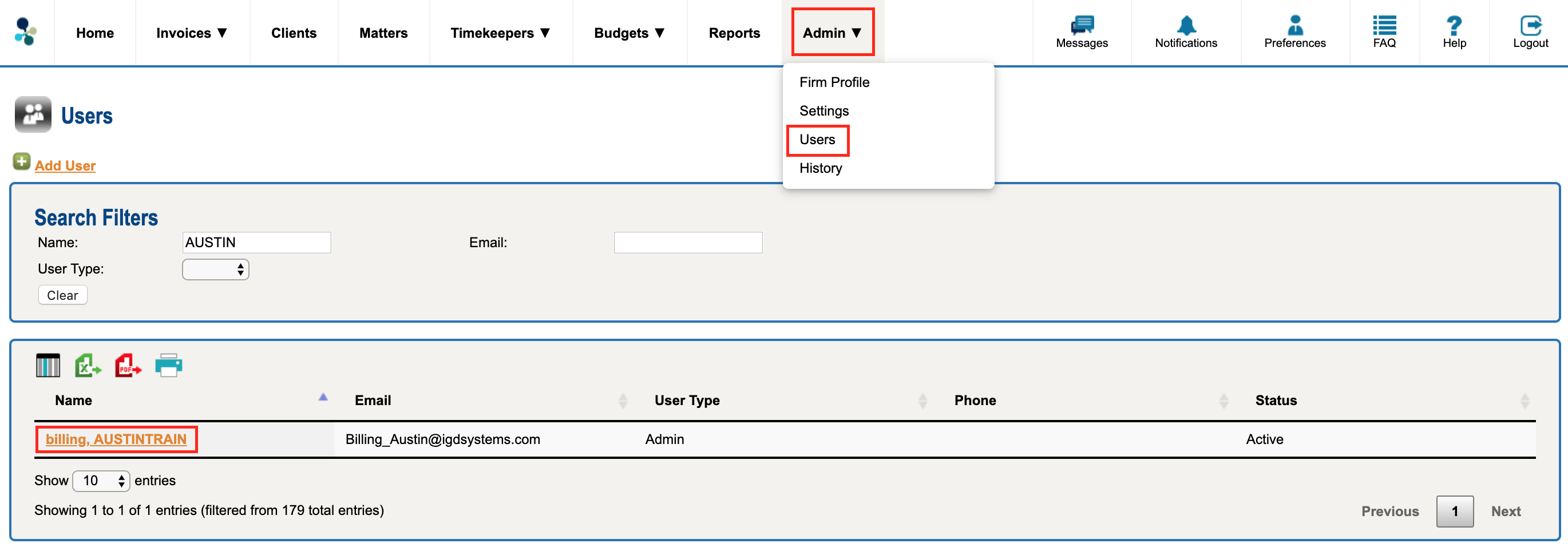
- Click on the Name of the User to open the User Profile page.
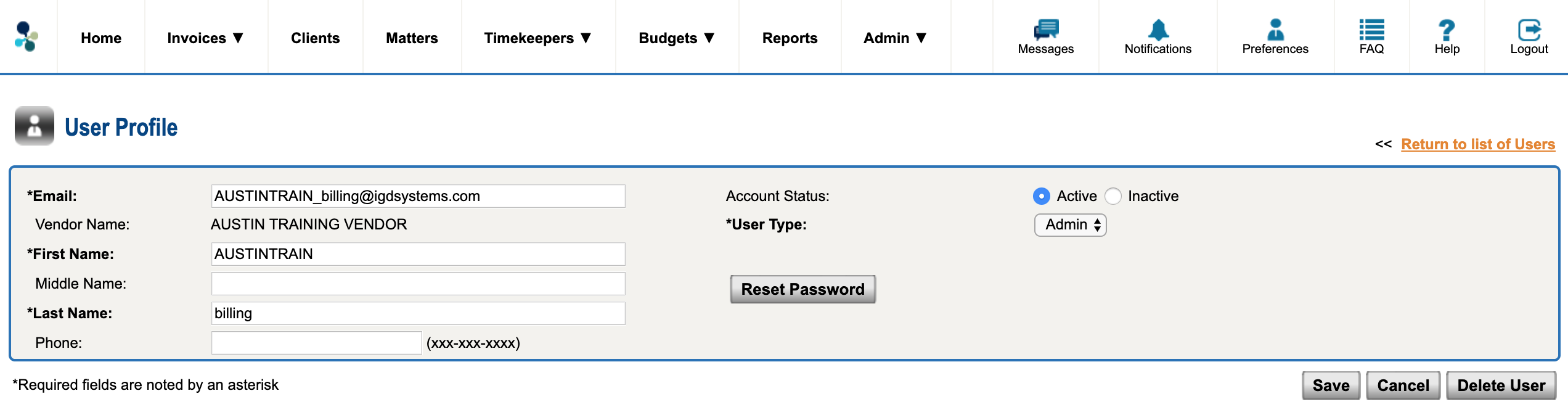
- Make a note of the Email because you will need to know it at the end of these steps. Change the email address to an email that you can receive. If you already have a user account, you can use a variation. For example, my login is jin.kim@mitratech.com . But I can use a variation of the same email so that Collaborati will recognize it as a different user. My variation could be JIN.KIM+1@mitratech.com or JIN.kim@mitratech.com. (see example)
- Click the Save button. This will take you back to the list of Users.
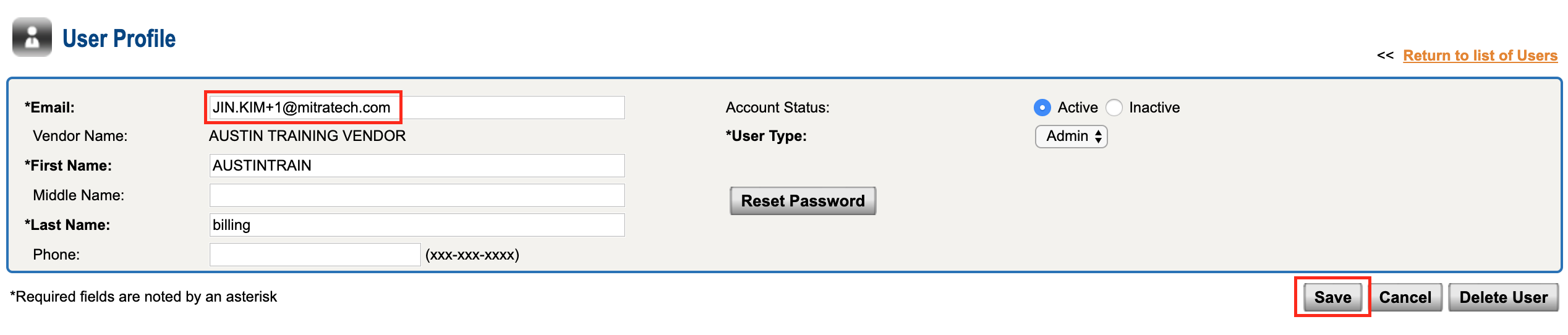
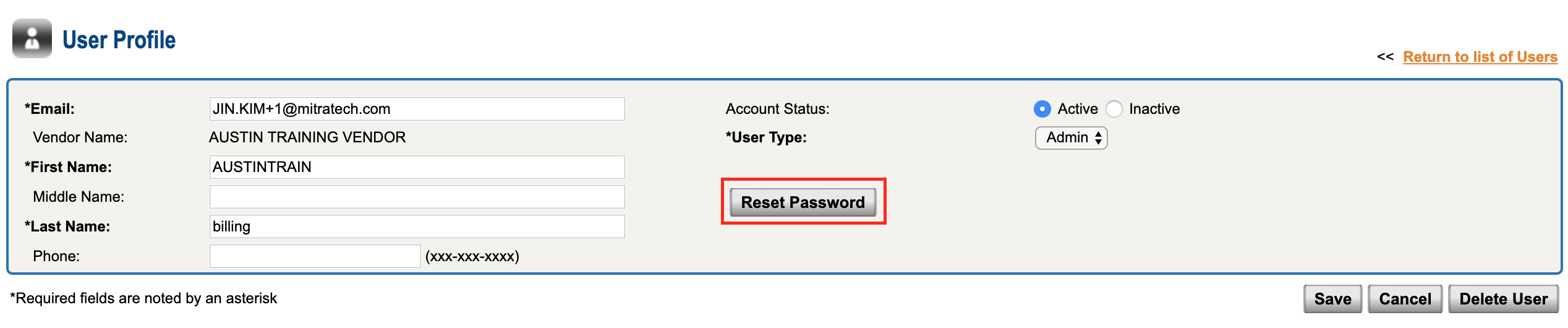
- When prompted with “Are you sure you want to reset the password for this user?” click “Yes”.
- Find the email with the temporary password.
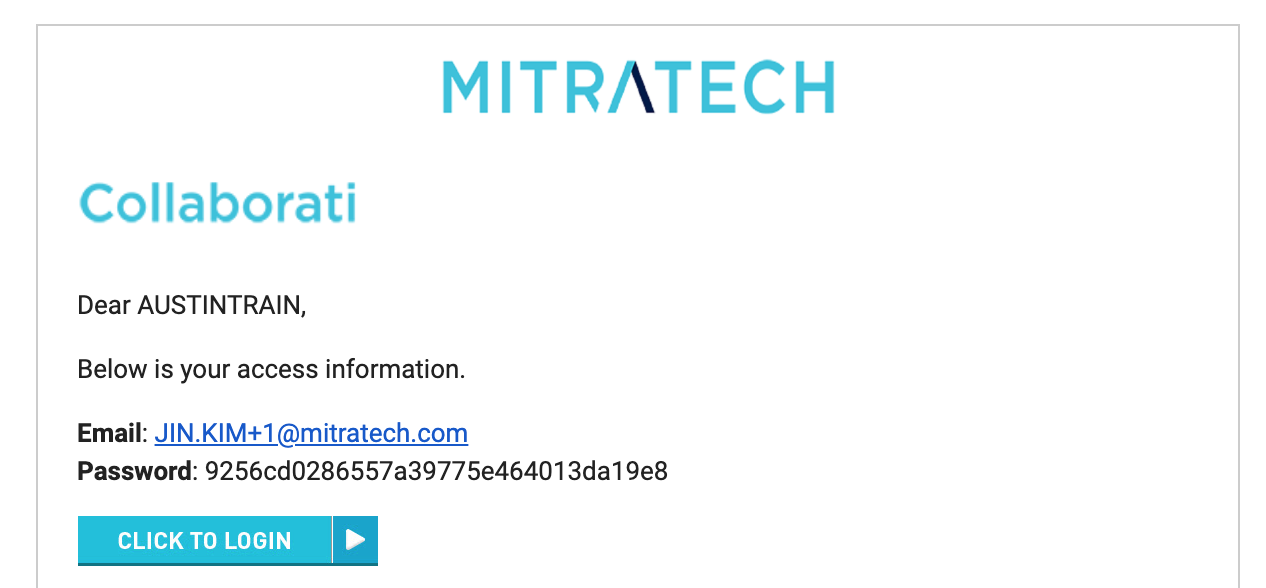
- Logout from Collaborati.
- Enter the “Email” address and “Password” from the email on the Login screen.
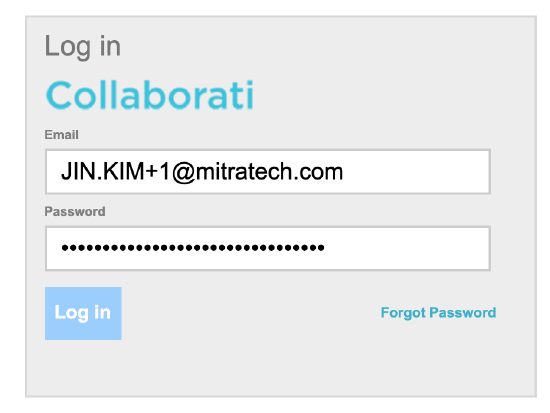
- Click the Login button.
- Enter the “New Password” and the “Confirm Password” fields (remember this new password).
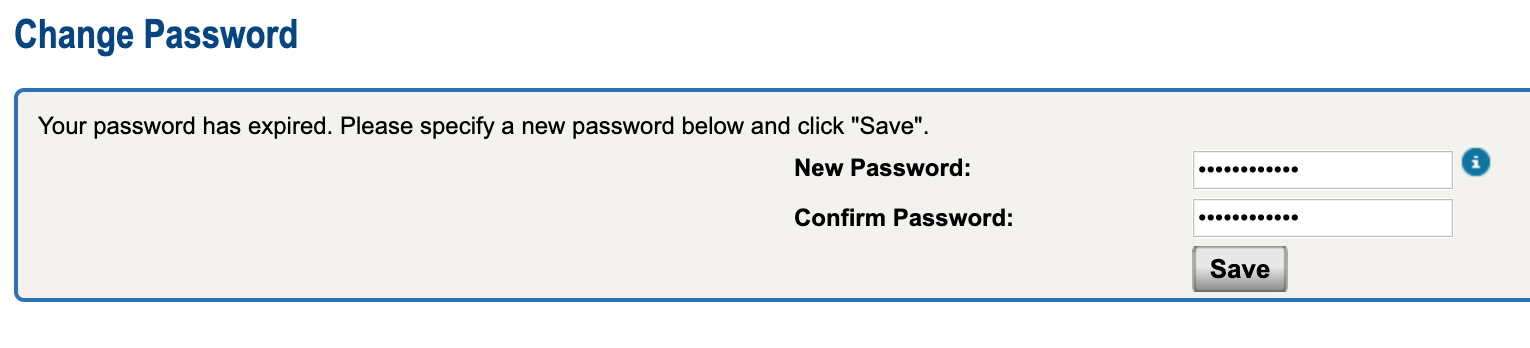
- You are now logged in as the user for the E-billing Hub. Click the “Preferences” link on the top right side.
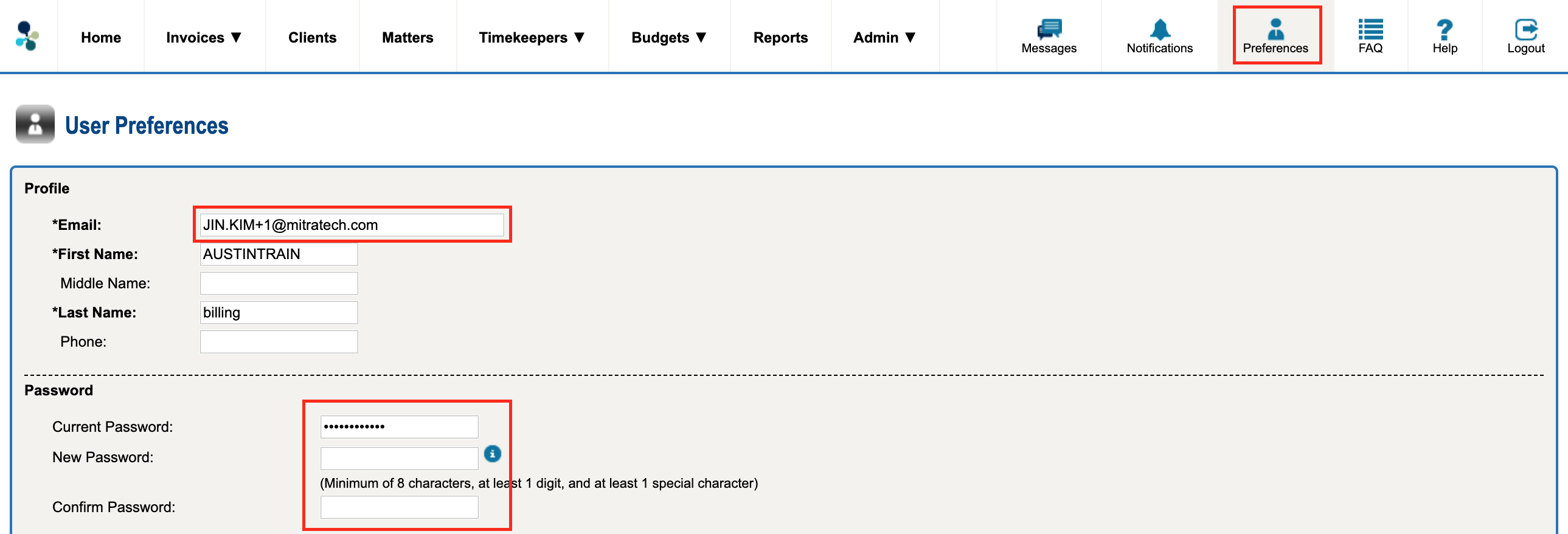
- Restore the Email to the correct Email address for the E-billing Hub. (Changing the password is optional here.)
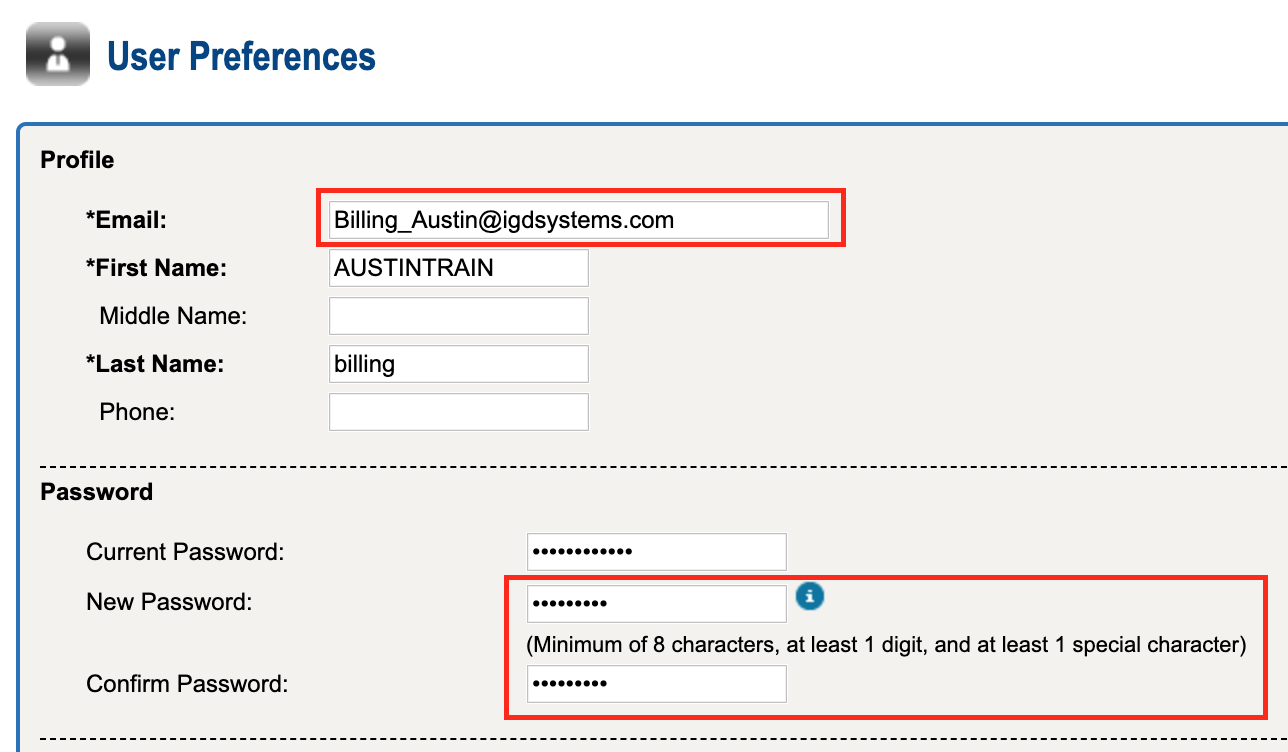
17. Click the Save button. This will save your preferences.
18. Logout of Collaborati.
Notify the E-billing Hub of the new password. (this step is not something that Collaborati support can assist with)

