Discovery Delta Scans
When running discovery scans, it can sometimes be useful to understand what has changed since the last scan was run, for example any files that have been modified or added, although the exact criteria of what defines a 'delta' is up to you. In the example below, we are looking for any files that have been modified since the last scan was successfully run.
- Open the Discovery client
- Click on the Light Scan Status tab
- Click on Select Scan
- Select the scan you would like to re-run and click on OK:

- Click on Modify and Re-scan
- Under File Date Filters, tick Only files modified from and click on the button next to the date to set the date to when the scan was last successfully run:

- Click on Start Light Scan
- The results will show how many files matched the filter, i.e. the number of files that have been modified since the scan last ran:

- You can then View the Results and run a Deep Scan (Assessment) against the matching files


You can then use the Light Scan Comparison report to get more details:
- Open the ESM Desktop Client
- Click on Reporting
- Expand the Discovery Lightscan folder and select the Light Scan Comparison report:

- Select the appropriate light scan and which two scans to compare (oldest first):
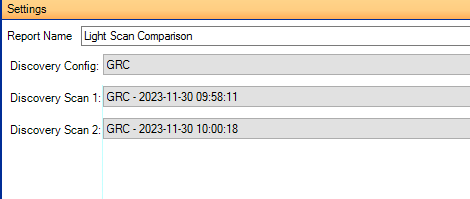
- Click on Run to generate the report:


