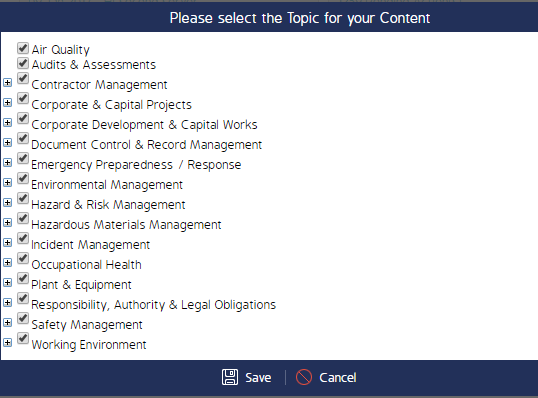Obligations
The Obligations module is largely made up of reference documents which are used to manage the obligations that clients must be compliant with. Select the links at the bottom of this page to view how-to articles on various processes centered around CMO Obligations.
Obligation Registers
The following registers can be found on the Obligations landing page. Each Register is defined and detailed in the table below.

| Register Tabs | Description and Details |
| Obligation List |
This register shows a full list of Obligations applicable to your assigned Organizational Units and Entities that have been entered into the system by any other user. This list can be filtered via the various filter options available for this tab. The Obligations list can be sorted by the Last Assessed date. |
| Obligations Overview | This tab shows the total number of Obligations on the basis of Obligation Name and Obligation Topic |
| Dashboard by Obligation | This dashboard details the total number of obligations associated to a particular source, the total number of Actions (and their statuses) associated to the above obligations, and the percentage of the above actions that have been completed on time (i.e., actions that have been completed before their due date). |
| Dashboard by Overview | This dashboard details the total number of obligations associated to a particular Entity, the total number of action (and their statuses) associated to the above obligations, and the percentage of teh avobe actions that have been completed on time (i.e., actions that have been completed before their due date). |
Access to each individual register can be manage (by an Administrator) via Admin Module > Roles > Obligation Permissions.
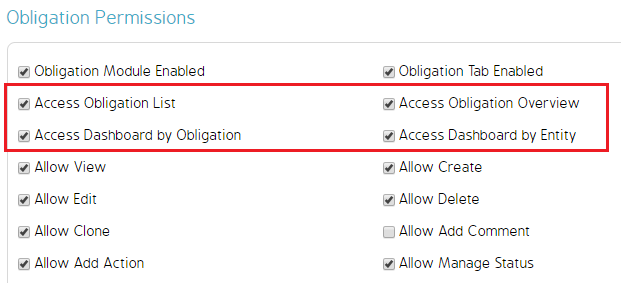
My Obligations
This option enables users to select all Areas and Topics they would like to see obligations for. Simply click the My Obligations menu option from the top banner menu, then drill down through the screens to narrow the search results to the desired obligation criteria.
Click My Obligations.

Select the Area and click Next.
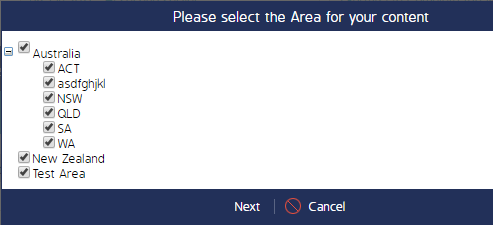
Narrow down the Topics for Content, then click Save. The respective Obligations that meet the search criteria will appear on the Register.