Import and Export Event Type
Import Event Type
Summary
This will teach you how to import/export multiple finding categories at once saving time and providing a template that can be used.
Prerequisites
- Excel sheet with data
- Admin access
Steps to Import Event Categories
- Navigate to Admin > Forms (Events) and select Import Form (Event) Type as displayed below.
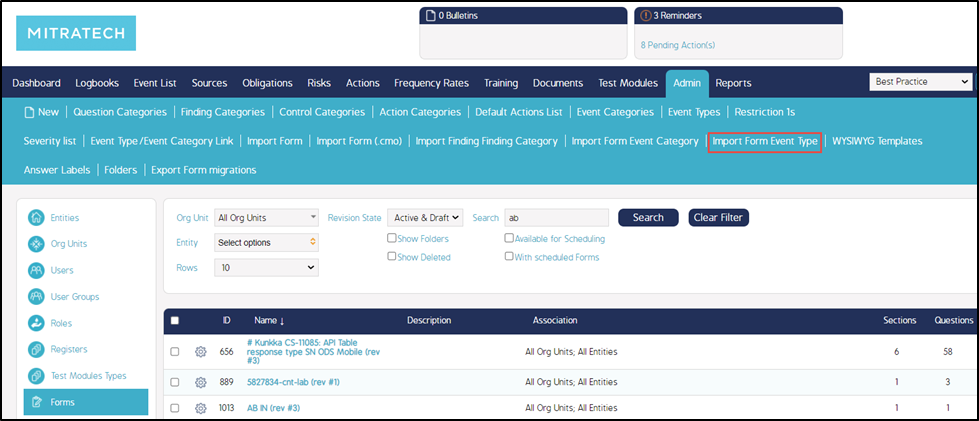
2. Select the 'Choose File' button, locate your Excel data sheet and open it.
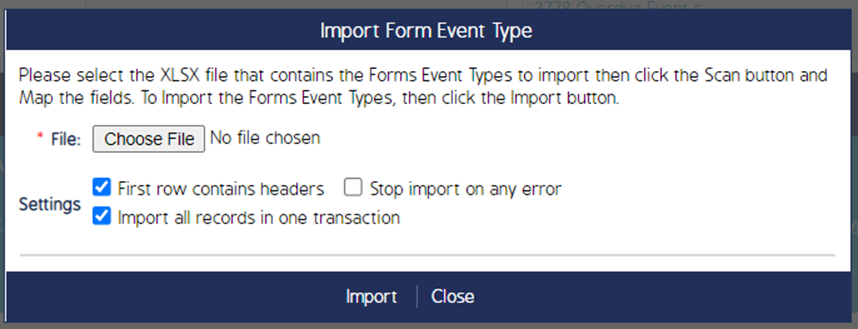
- Select “Stop import on any error” according to the user's requirement.
3. Select the excel sheet that your data resides on from the local device. This will allow you to map the columns from the sheet to the fields within CMO as seen below.
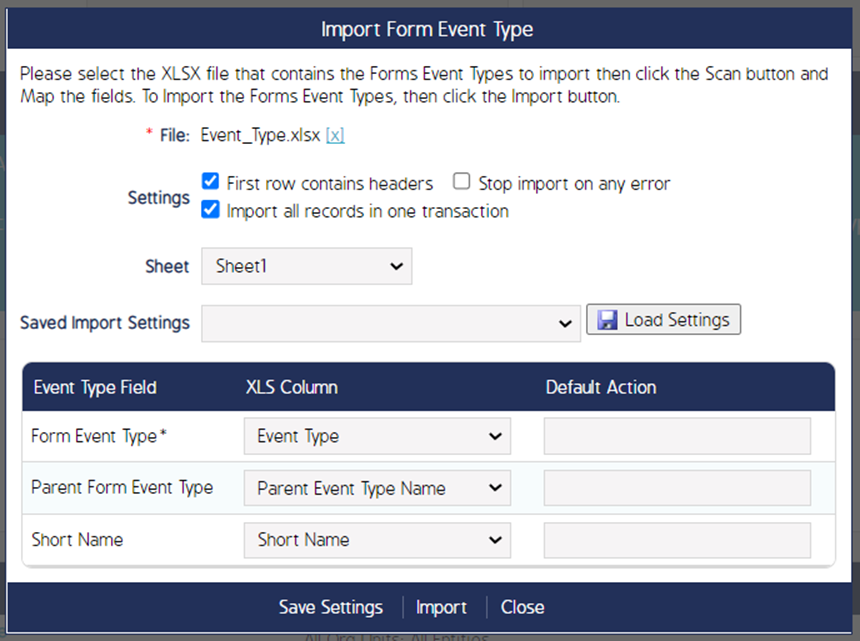
The following fields help in importing form/event types.
|
Fields |
Description |
|
Sheet |
This defines the number of sheets that are being selected from the imported Excel. |
|
Saved Import Settings |
This is a dropdown option where a user can find already saved settings mapped columns from the sheet to the fields within CMO. |
|
Load Settings |
This button helps to apply the selected predefined import settings. |
|
Save Settings |
Select this button to save the mapped column settings to the fields within CMO. The saved import settings will be displayed in the Saved Import Settings dropdown. |
4. Once you have completed your mappings, you select the 'Import' button. Select 'Close' to close the window.
Template with Example
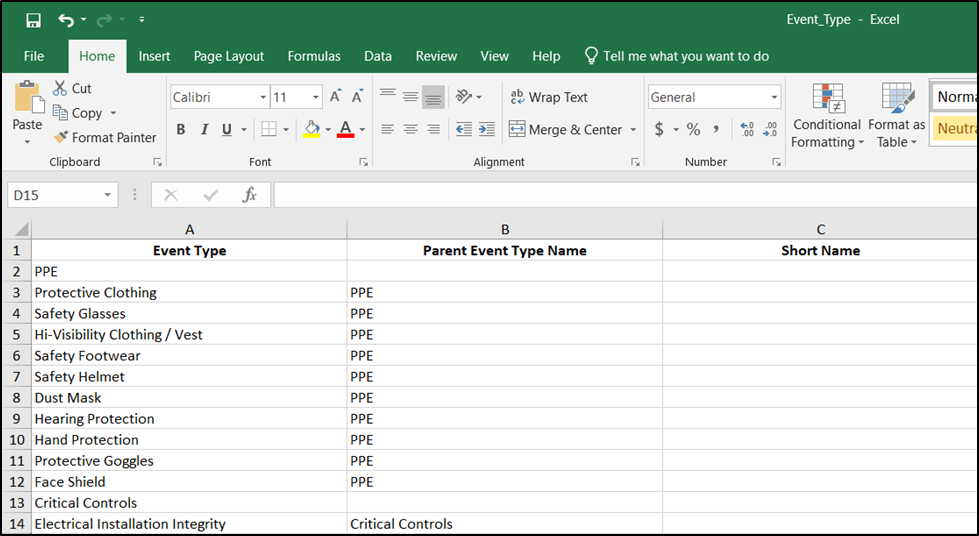
Export Event Types
Steps to Export Event Categories
- Navigate to Admin > Forms (Events) and select Form (Event) Category as displayed below.
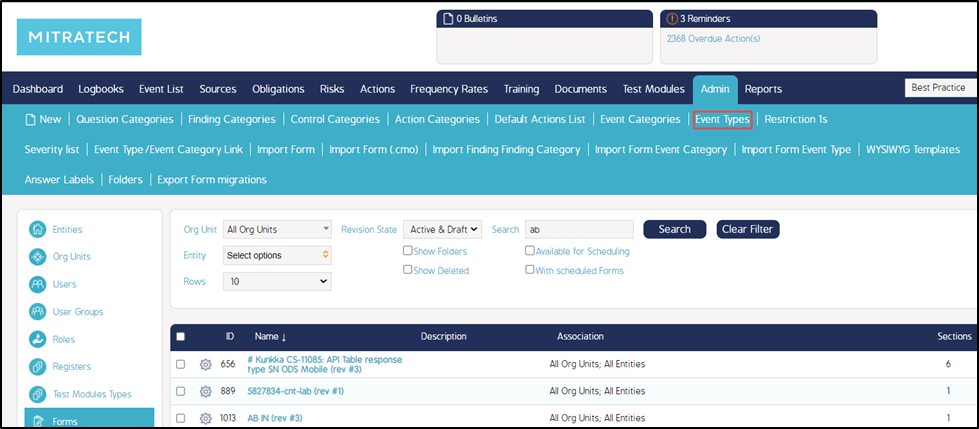
2. From the Event Type pop-up, select the desired company for which the Event Types are to be exported. Click on the Export Event Type button.

3. An excel sheet with all the Event Types mapped to the selected company will be exported to the local device.
4. Click OK to close the window.

