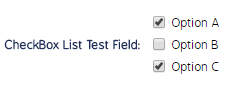Checkbox List Custom Field
Configure a custom multi-select checkbox menu in CMO.
This page details how to set up a multi-select checkbox menu with custom answer selections. Users must manually define all answer options from the New Additional Field screen.
- Type the first answer option and click the Save icon.
You will need to manually type in each answer choice for the radio buttons.
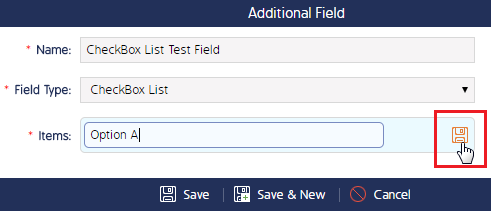
- Repeat this process for as many options as you like.
- At any point, you can rearrange the answer choices by clicking the up or down arrows, delete an option by clicking the X, or edit an option by clicking the pencil icon.
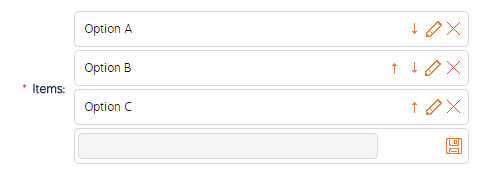
The multi-select checkbox list will appear as seen in the image below: