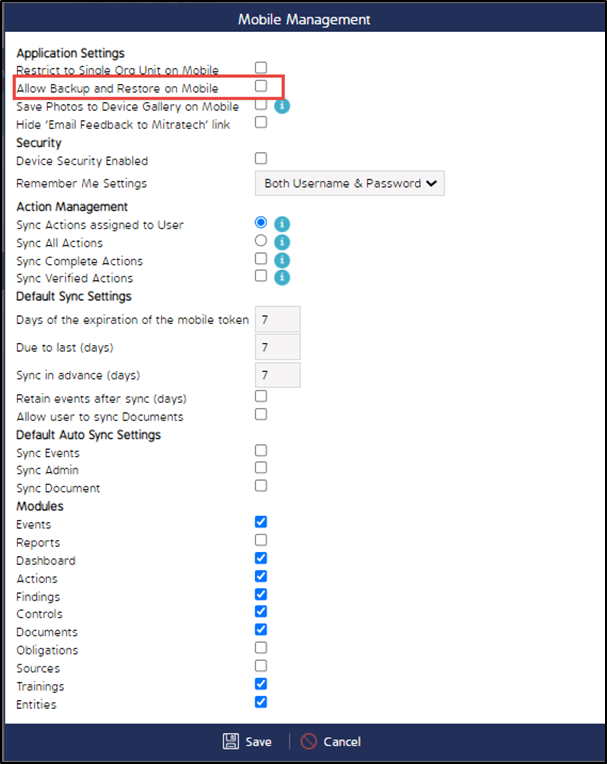Enable/Disable Restore and Backup Functionality in Mobile
Enable/Disable Restore and Backup Functionality in Mobile
CMO has introduced a new Business Rule “Allow Backup and Restore on Mobile.” The CMO mobile application users can now have an option to enable or disable backup and restore functionality of the data. This can be achieved by selecting or clearing the checkbox “Allow Backup and Restore on Mobile.” On web application.
Note: This Business is applicable for both iOS and Android.
The following image shows the options for Backup and Restore in the iOS application
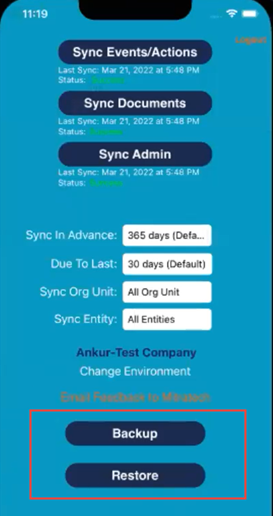
Steps to Enable/Disable Allow Backup and Restore on Mobile
- Log in to CMO Web application.
- Go to Admin > Business Rules.
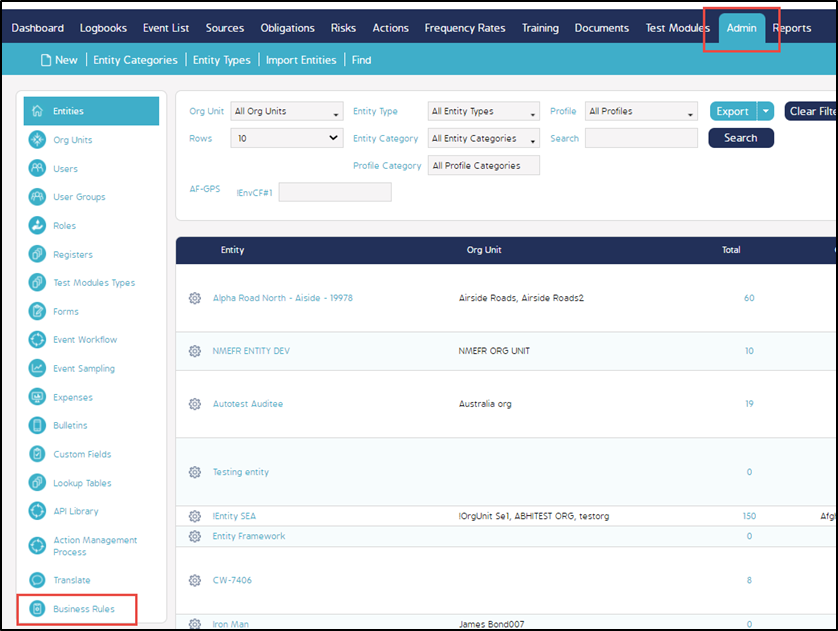
3. Click on the cog wheel of any desired company from the list.
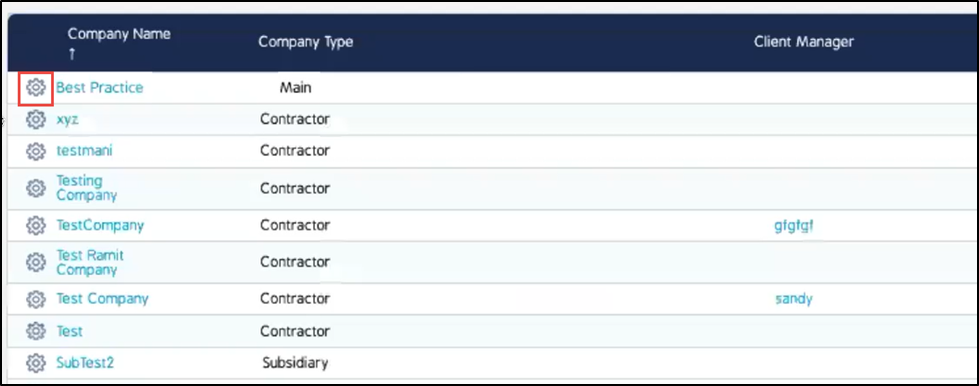
4. Select Mobile Management from the list of business rules.
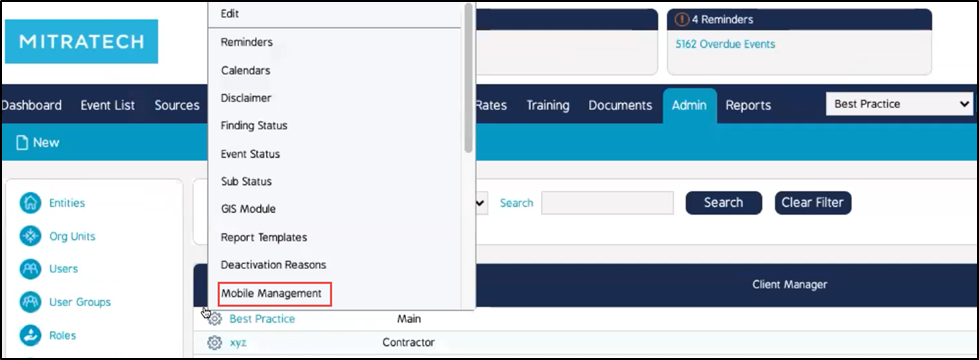
5. From the Mobile Management screen, select “Allow Backup and Restore on Mobile” checkbox to enable the business rule. Clear the checkbox to disable the business rule.