Understanding the iOS Sync Screen
This section details all options and buttons found on the iOS Sync Screen.
The table below details each button shown on the iOS Sync Screen:
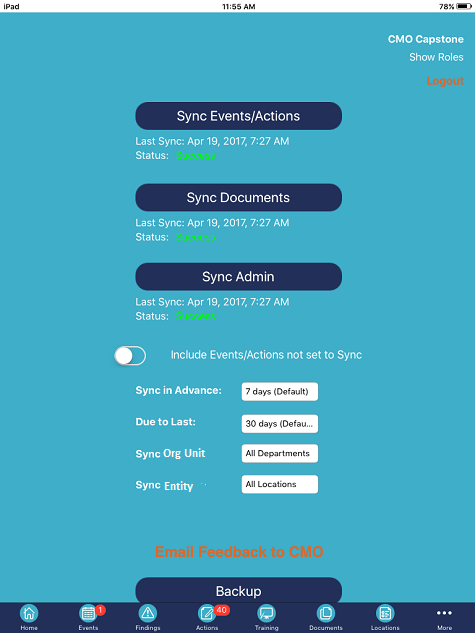
| Sync Screen Button | Function / Details |
| Sync Events/Actions | When clicked, this button syncs all queued Events and Actions from the iOS device to the web. Navigate to the Sync from Mobile to Web section for further detail. |
| Sync Documents | When clicked, this button syncs documents from web to mobile for users to use a as a PDF reference. See the Sync Document section for further detail. |
| Sync Admin | When clicked, this button syncs all changes made by an Administrator and reflects those changes on the iOS mobile device. See the Sync Admin section for further detail. |
| Include Events/Actions not set to Sync: | When enabled, this feature pulls incomplete Events and Actions from the web regardless of their sync status on the server. |
| Sync in Advance | When enabled, this option allows users to specify how far in advance they want to pull pre-scheduled Events and Actions to the mobile iOS device. |
| Due to Last | When enabled, this option allows users to specify how far back overdue Events and Actions are pulled to the mobile device. |
| Sync Org Unit | These settings act as syncing filters which allow users to define which Actions/Findings/Events are retrieved from the web when syncing. Use Case example, if there are 100 Events on the web, but only 5 of them are for Org Unit A and Entity A, I can choose to sync Events that only apply to Org Unit A/Entity A. |
| Sync Entity |

