Obligations Library and Sources in iOS
Introduction
Obligations are regulatory requirements that a business must comply with from external or internal procedures/laws. The Obligations register acts as an offline library with limited editing capabilities, and is largely used to assess compliance against Obligations and to perform on-the-go assessments. Users do have the capability to edit Obligations on iOS mobile, however it's main purpose is to provide a regulatory library for users to have at their disposal while in the field.
The Obligation Library is highly dependent on the information a user/role has access to on the web application - the mobile device will only sync Obligations that are relevant to that specific user.
Viewing Obligations
- Log into your CMO instance and select the More menu option.
- Select the Obligations module.
- Click an Obligation to open the details.
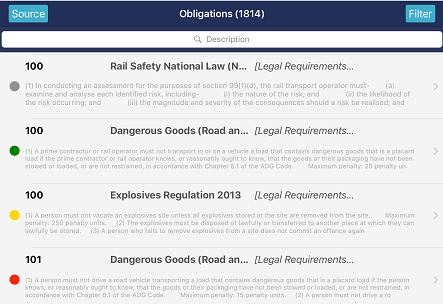 |
The colored circles seen to the left of the Obligation signifies the Obligation Status: Grey - Pending Review Green - Compliant Orange - Partially Compliant Red - Non Compliant
|
Editing an Obligation
This operation is not encouraged on iOS mobile devices.
Users can click the Edit button found inside each Obligation to make reasonable edits to the Obligation details or change the compliance status. If the status is changed, the update will be reflected once the user performs a sync back to the web.
Viewing Sources
Users can click the Source button, seen in the top left corner in the image above, to view a list of sources. To view the associations between Sources and Obligations, go to the Sources Screen in the iOS application.
Sources also have their own module in the iOS application that acts as a reference guide to various sources. Sources cannot be edited, but users can open a Source to view a detailed overview of the respective information associated with that Source. The Sources module can be found by logging in and navigating to More > Sources.
Adding Actions to Obligations [Use Cases]
Users can add Actions and attachments to Obligations.
Use Case: If user A realizes they are not in compliance with an Obligation, they can add and assign an action to User B that will bring them back into compliance. As soon as User A performs a sync, User B will receive notification he/she has a pending Action.

