Managing Documents in iOS Mobile
Introduction
The documents module acts as a library of corporate documentation and policies that users can access while offline. The documents synced to an iOS device are most useful for viewing policy, procedure, and machine-related articles while out in the field. Users can access documents while disconnected from the internet/network connection, however documents cannot be shared while offline. Additionally, all documents seen on the web application can be synced over to a mobile device in PDF format.
Documents cannot be edited on an iOS device.
To access the documents module:
- Log into your CMO mobile application and click the More menu option.
- Select the Documents module.
- Scroll through the document folder structure, seen on the left side of the screen, to find your respective documents.
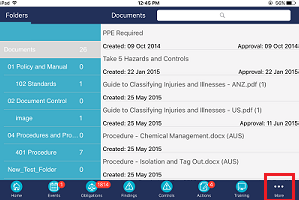
- Open a document by selecting it from the right side of the screen.

