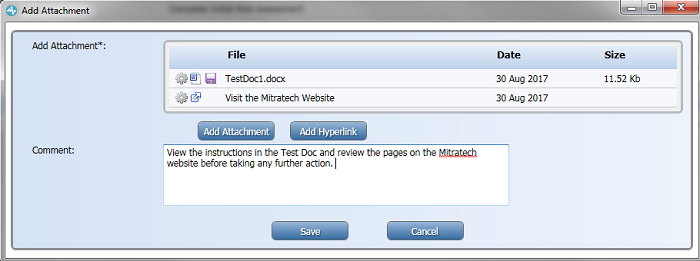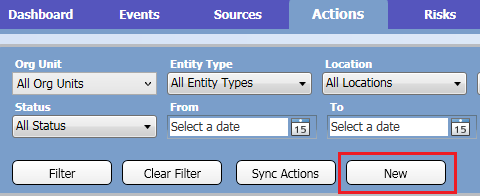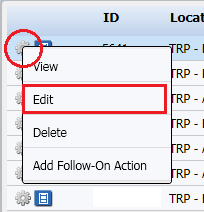Add Attachments to an Action
Users have the ability to add file attachments (directly or with added notes/comments) and hyperlinks to Actions. This page details the various ways to add attachments from the New Action screen, how to add attachments with additional comments, and how to add attachments from the Edit Action screen.
Scroll to the bottom of this screen for instructions on how to add attachments with comments.
Add attachments from New Action or Edit Action screen
The instructions below detail how to add attachments to an action from the New Action and Edit screens. The New Action screen can be accessed by navigating to the Action module and clicking the New button. The Edit screen can be found by navigating to the Action module and clicking the cog wheel to the left of an Action.
Either of the options detailed below will land users on the same page.
|
Add attachment from New Action screen
|
Add attachment from Edit Action screen
|
- Click the Attachments tab from the New Action screen.
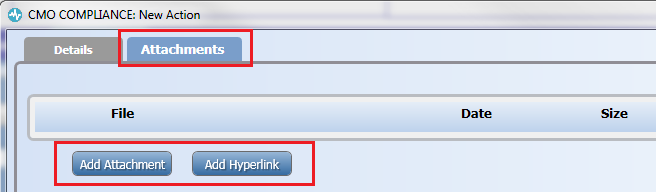
- Click either the Add Attachment or Add Hyperlink buttons.
The Add Hyperlink screen is shown below. Simply add the hyperlink and a title to the Add Hyperlink screen.
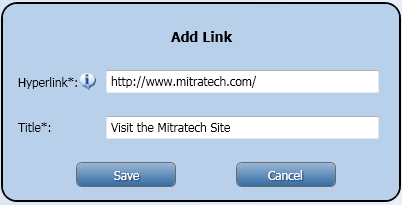
-
Click Save after you've uploaded the respective attachments.
All attachments added will be displayed in the Action screen after they have been uploaded.
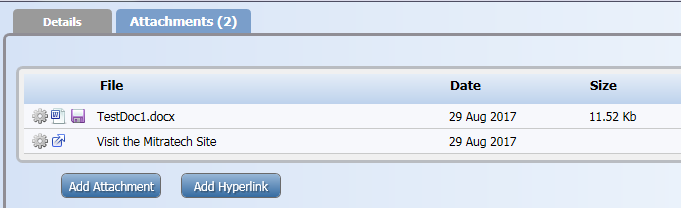
Add Attachments with Comments
Follow the instructions below to add attachments with comments to Actions.
- Log in and navigate to the Action module.
- Click the cog wheel to the left of the Action you want to add an attachment to, then select the Add Attachments menu option.
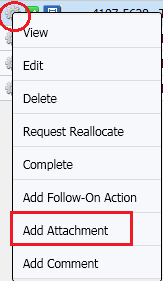
- The Add Attachment screen will appear. Click either the Add Attachment or Add Hyperlink buttons and add the respective attachments and comments. Click Save when finished.