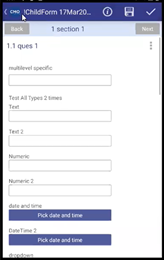Back Button to Exit Perform Event Page
A new back button feature has been introduced in the perform page of an event form in the CMO mobile application. The new back button allows user to navigate back to the previous page or exit the current page where any changes made will be auto saved.
1.1 Steps to View Back Button on Event’s Perform Page
- Go to mobile Home screen.
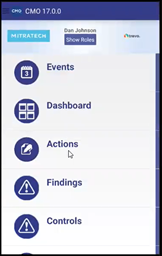
-
Click on Events. Click on
 to create a new Event.
to create a new Event. -
Enter the mandatory fields in the form and click on
 to start performing the event and observe.
to start performing the event and observe. -
A back button will be displayed at the top left corner of the screen to go back to the previous page or to exit the screen with the changes made are saved while performing an event.