Set Up the Due Date for a Training using 'From Creation' feature
Goal
To assist CMO user to add the Due Date of a new Training based on the 'From Creation' feature.
In this method, the Due Date of the Training Record will be defined from the Date when the User's Job Title is associated with the Training OR from the Date when the user is given the Job Title for which the Training is required. Please refer to the following steps:
- Begin by logging to the CMO Application.
- Go to Training Module
- Click the 'Add Training' button under Training module.

- Enter the Name of the Training. ('Training 1' in the example screenshot)
- Enter the number in the Due Date field which will represent the number used to calculate the Due date of the Training Record. (Number of days entered as 30 in the example)
- Click on the 'From Creation' option. (Highlighted below)
- Click Save.
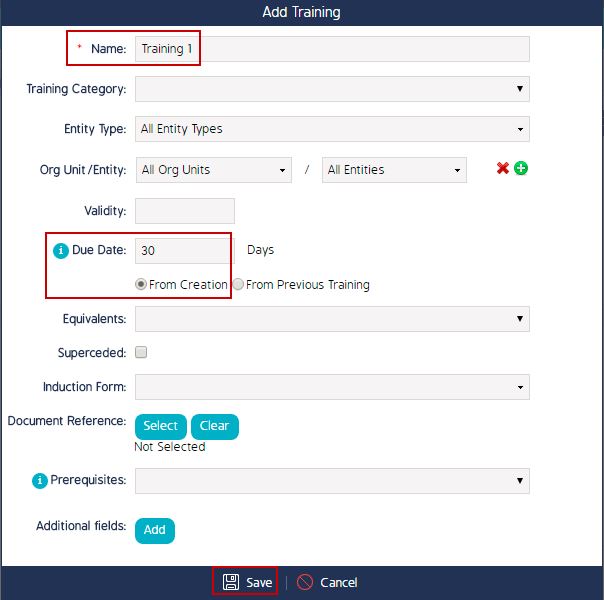
- Go to the 'Job Competence' under Training module.

- For the new Training created, click on the small box in front of the Job Title for which this training is required. (Selection made for the Job Title - HSE Manager in the example)
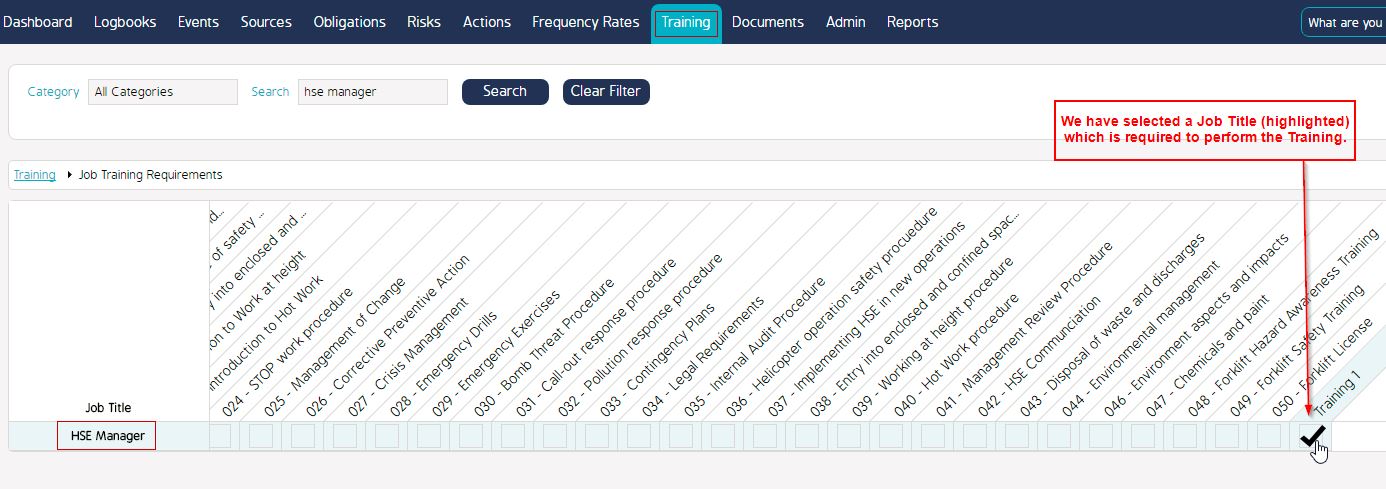
- Go to the 'Training and Compliance Dashboard'. We will see that there is a Training Record created for all the users with the associated Job Title. (In the example we can see that a Training Record has been created for all the users with the Job title - HSE Manager).
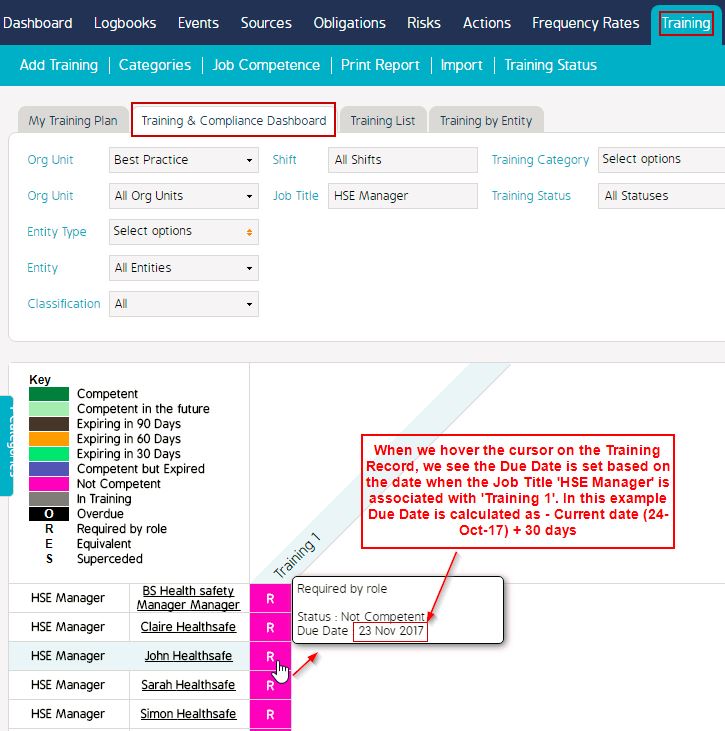
On highlighting the entry we can see that the Due Date is set from the Date when the Training is associated to the Job Title of the user.
Reference Guide:
How to Setup the Due Date for a Training using 'From Previous Training' feature.

