How to select or edit a specific Rows filter from the drop down menu in available Modules
Goal
After completing this, the specific Rows filter selected will be display the resulted data whether it's in Events, Actions, Sources or Risks module.
Note:
- Users to have ability to access the particular Module
- We are using Events module and the same can be done for any other module
1. Begin by logging to the CMO Application
2. Navigate to Events Module

3. Click the Rows filter drop-down menu to view the available options
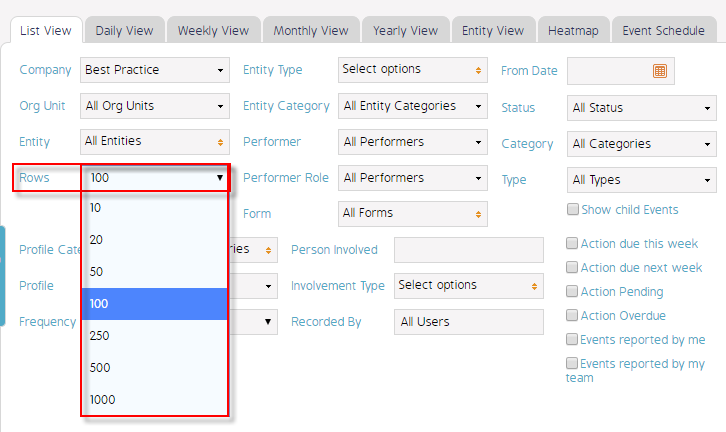
4. Select the particular Rows Filter such as 500 as an example and click Search button to filter accurately
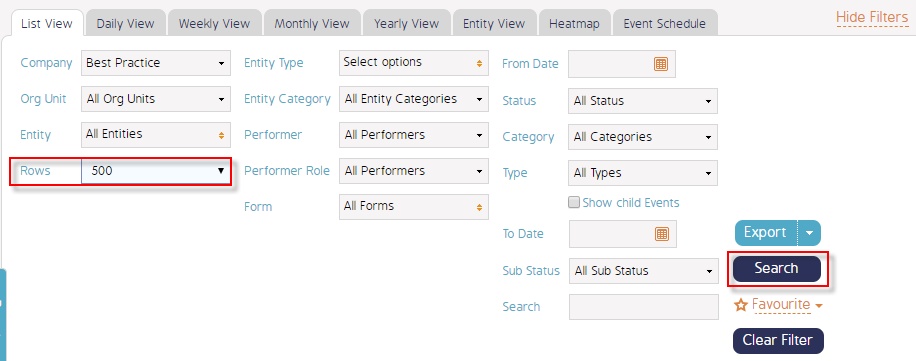
5. 500 rows of Events are displayed under Events Register per page
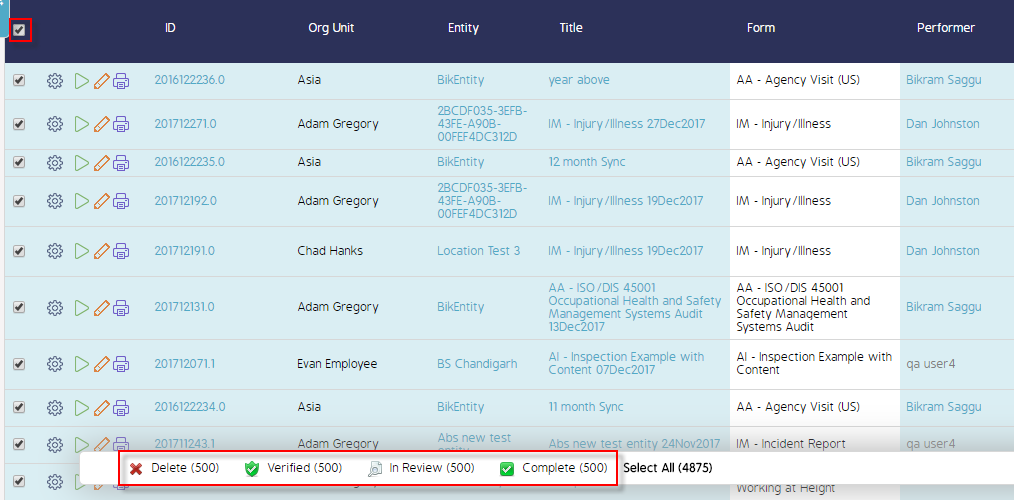
[Similarly, you can select the rows filter to be displayed for different modules such as Actions, Sources, Risks, Frequency Rates etc..]
Demo Video
What's Next
This is how to select/edit a specific Row filter from the drop-down menu in available Modules such as Events and what was not reference here was how to sort resulted data.

