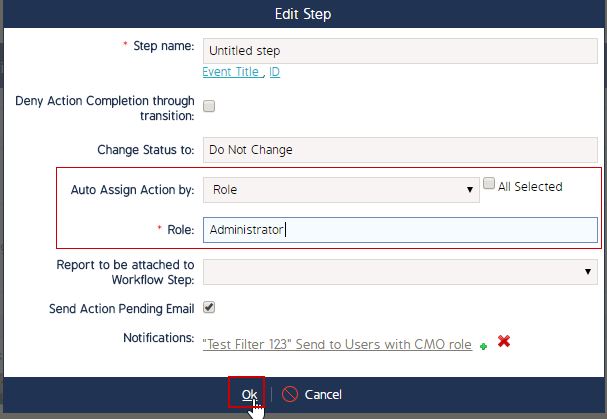Configure the Assigner role for a Step in the Event Workflow
Goal - To assist user in setting up the Role for a step in the Event Workflow
This article provides the steps to a user to setup a Role for a Workflow step of a Workflow. As a result of this, all the users with the selected role will appear in the list when that step is triggered in the Workflow of the Event.
- Begin by logging to the CMO Application.
- Go to Admin Module.

- Go to 'Event Workflow'.
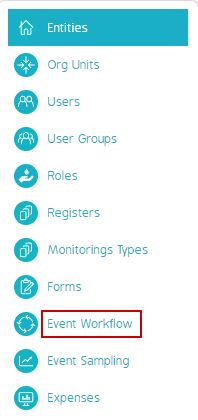
- Click the Workflow in which the change is required.
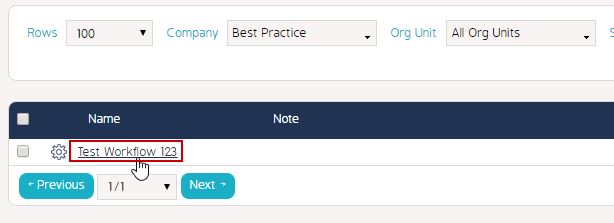
- Click the required Workflow Step to update the Role.

- Select Role in the 'Auto assign Action by' field.
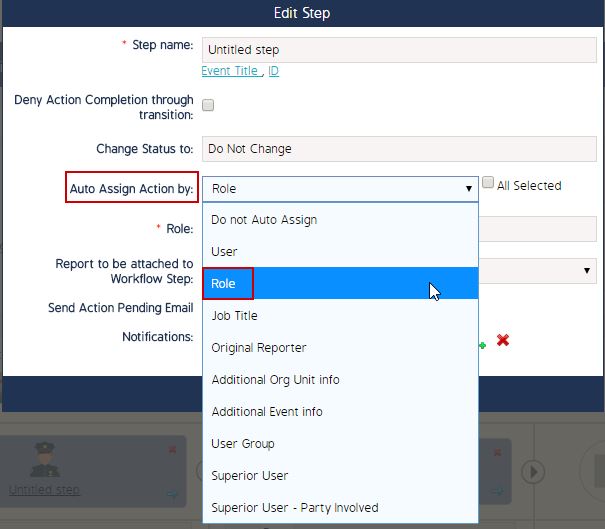
- Select the Role from the Role dropdown.
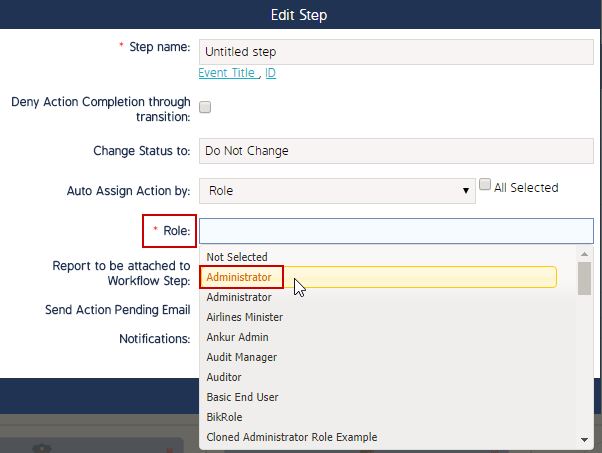
- Click OK to save the changes.