How to configure 'Percent Calculation' Response Type
How to configure 'Percent Calculation' Response Type
After completing this how-to you will be able to create a 'Percent Calculation' response inside of an Event Form.
Edit the draft of the Form
- Begin by navigating to the Admin module and selecting the Forms tab (environment specific terminology).
- Find the draft you wish to edit and navigate to the section where you wish to create the response.
- Select the question you wish to add the response to.
Create the Response
- Select the 'Add' button displayed.
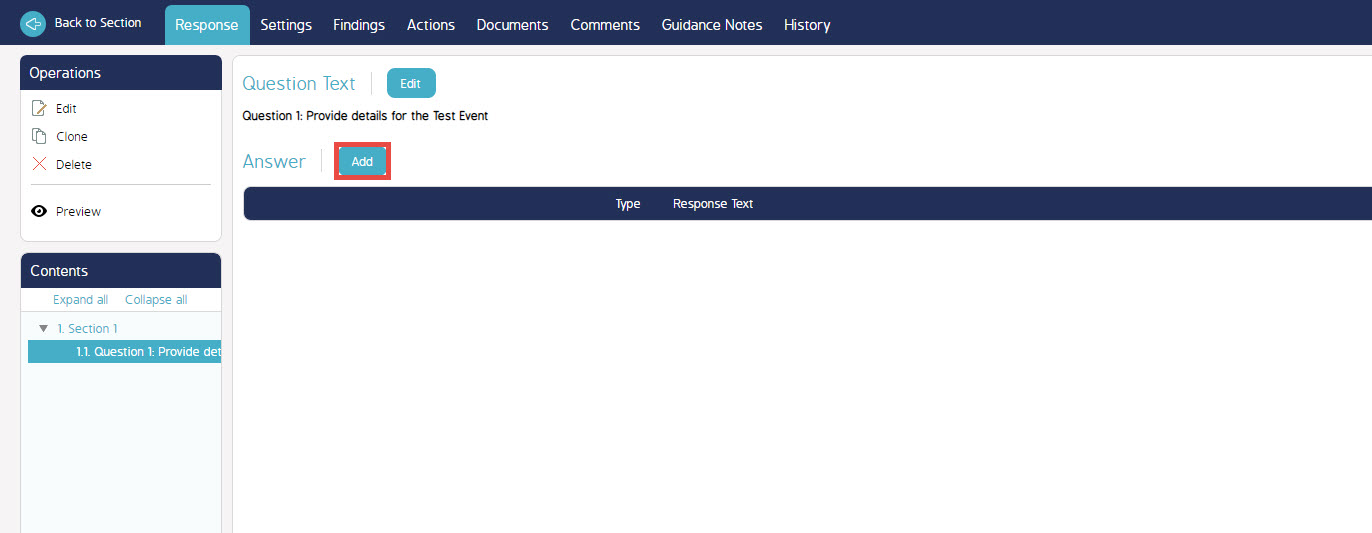
- Select 'Percent Calculation' for the Response Type field.
- Fill in the 'Response Text for Numerator' field. This is to describe what the Numerator field should be populated by.
- Fill in the 'Response Text for Denominator' field. This is to describe what the Denominator field should be populated by.
- Fill in the 'Enter Percentage Range for each Score' field. This is to define the upper and lower limits for each percentage by score.
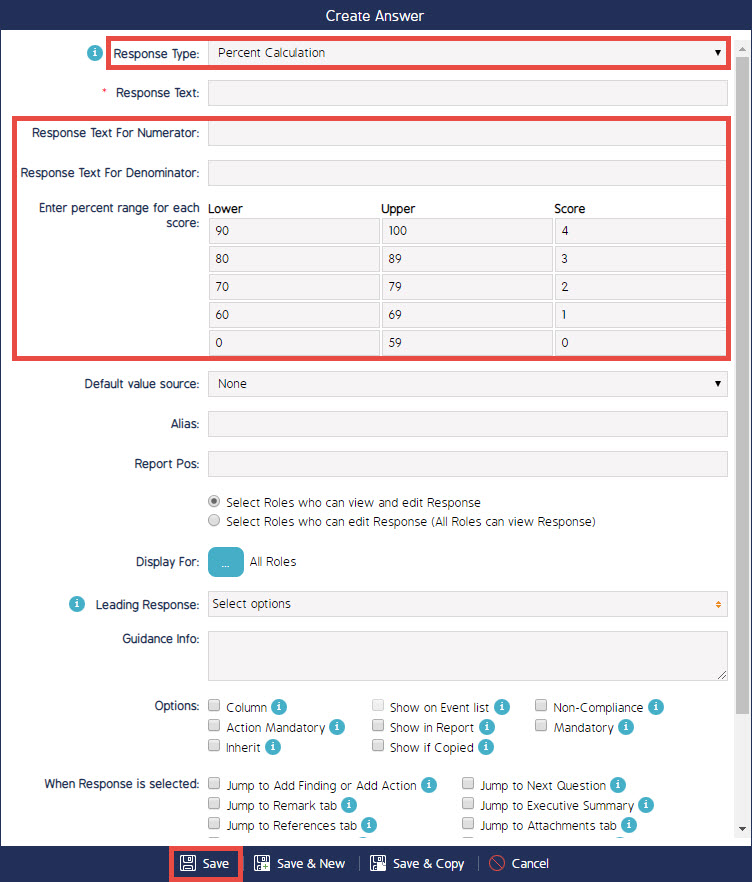
- Fill in the rest of the fields with the relevant information required for the question.
- Select Save.

