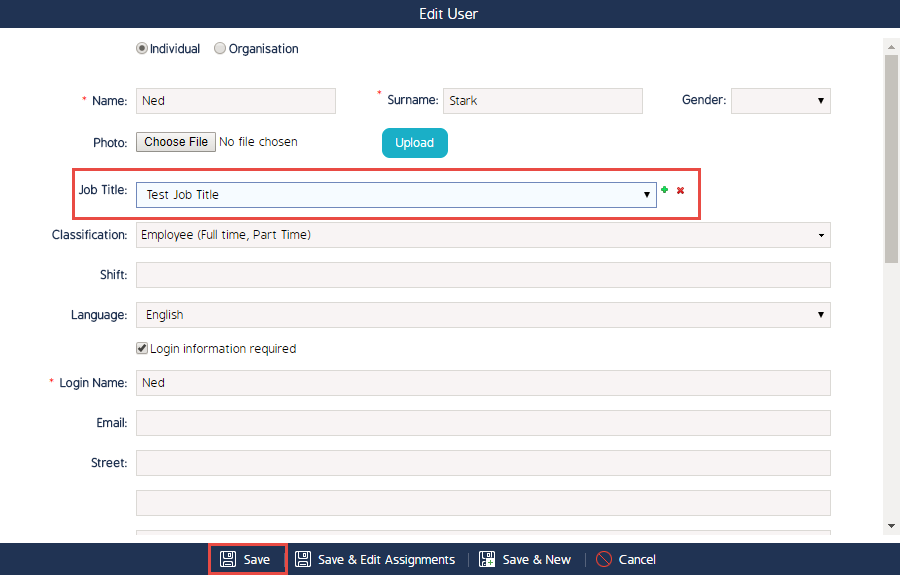Add, Edit, Remove a Job Title
Job Titles
This article outlines how to create, edit, and remove a Job Title for a user.
Add Job Title
- Begin by going to the Users tab under the Admin module
- Click on Job Titles
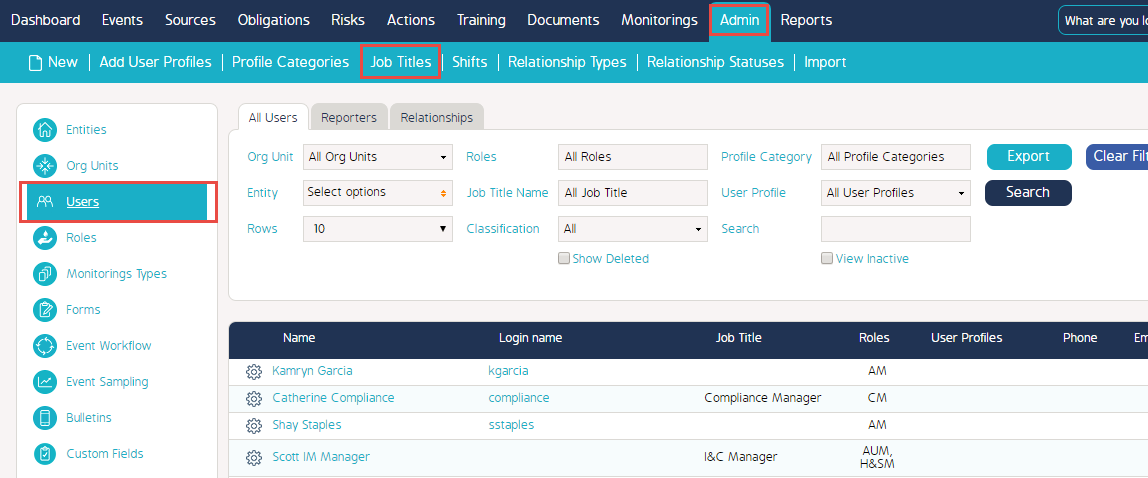
- Click on New
- Enter the Job Title Name and Review Frequency (optional)
- Click Save
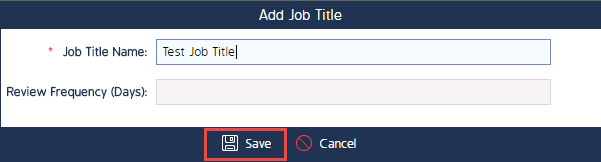
Edit Job Title
- Click on Job Titles
- Click on the Cog Wheel of the Job Title
- Click Edit
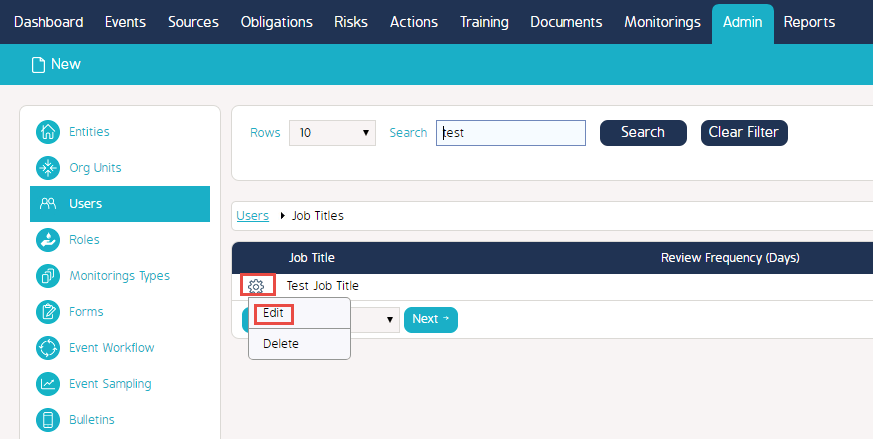
- Enter the Job Title Name and Review Frequency (optional)
- Click Save
Remove Job Title
- Click on Job Titles
- Click on the Cog Wheel of the Job Title
- Click Delete
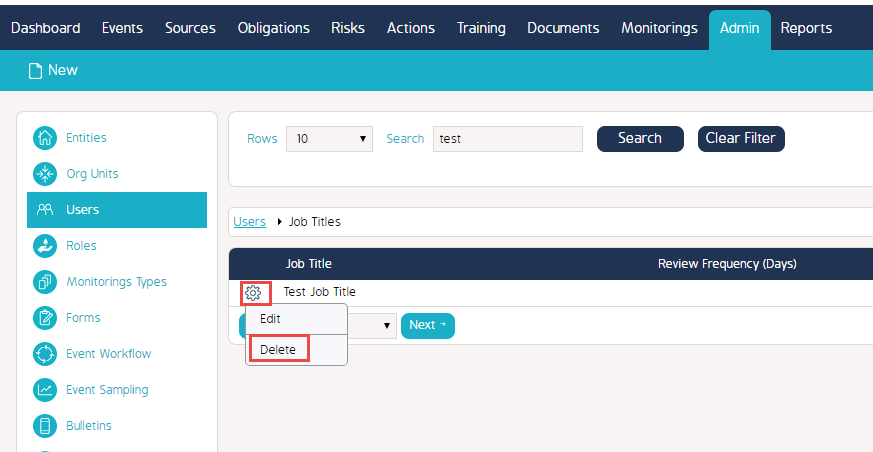
Assign Job Title to User
- Go back to the Users tab of the Admin module
- Click on the Cog Wheel of a User
- Click Edit
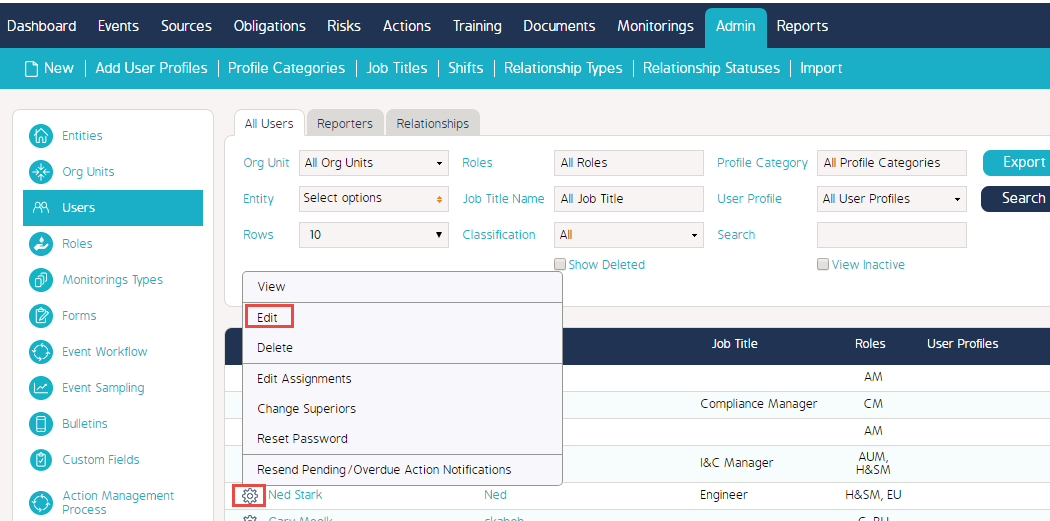
- By Job Title, select the necessary Job Title (NOTE you can add multiple job titles by clicking on the green plus sign)
- Click Save when finished