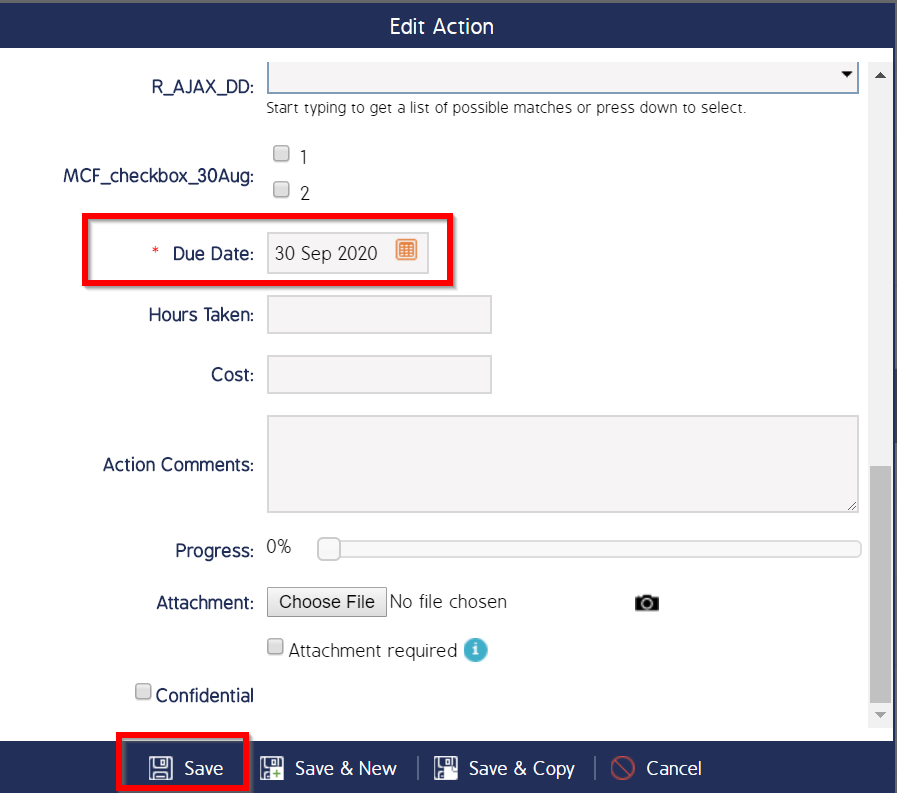Create a new Source and Action
New sources can be created from within the Sources module assuming your role has the correct role permissions enabled (i.e., Administrator Role).
Step 1: Create a New Source
From the Sources module, select New from the top banner menu. Fill in the required fields and any additional detail.
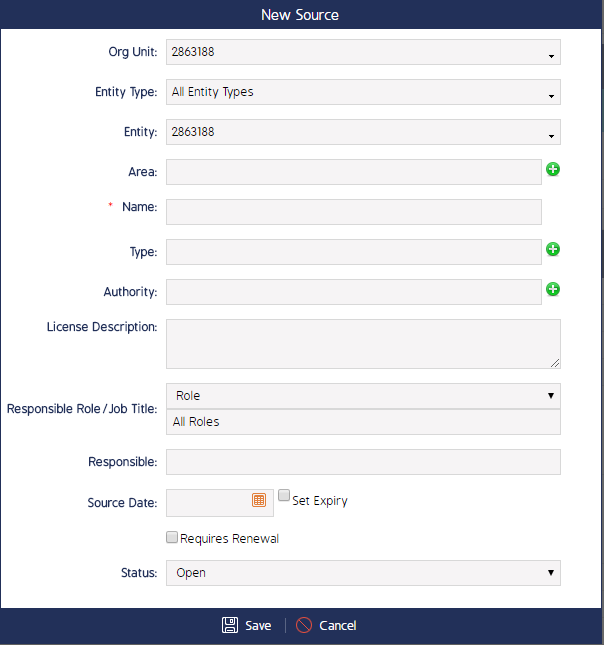
Step 1: Add Expiry
To add an Expiry to the Source, tick Set Expiry, then add in the expiry date.

Step 3: Add a Responsible Party
Add in Responsible person and click Save.
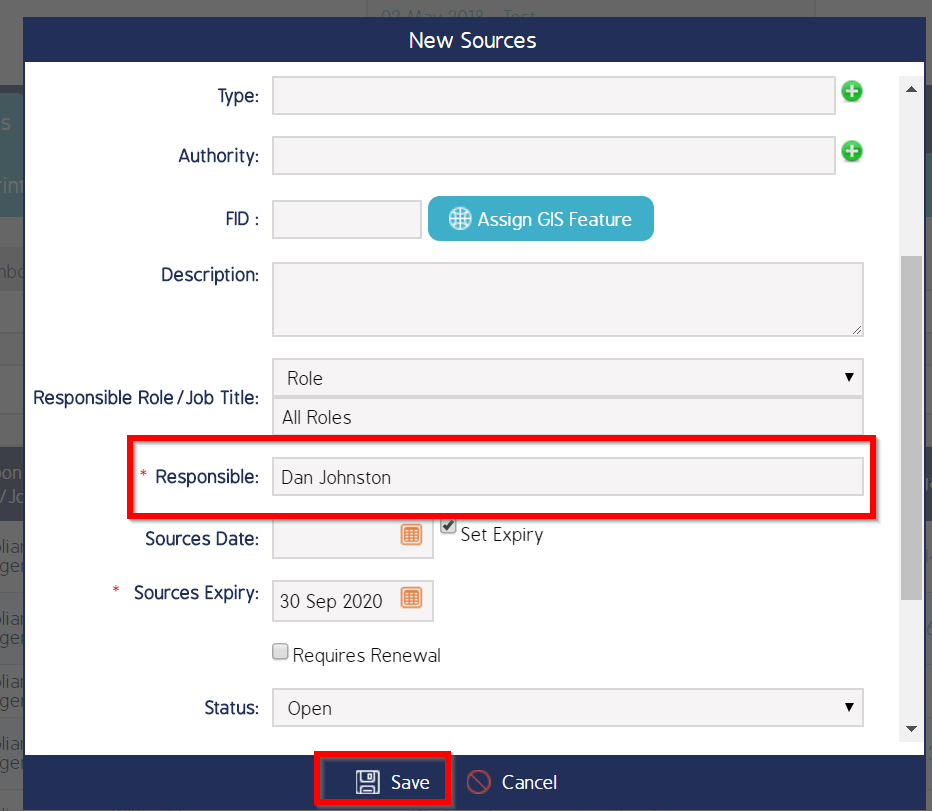
Find your new Source and Edit the Action:
Your new Source that you have created will appear see the Sources Expiry column with the date you have set.

To edit the Action
Please note you are able to change any of the fields in this Action and Save these changes.
- Click on the Name which will open up the Source scroll down to the bottom where you will Actions. You can see the Action that has been created from the Source earlier.

- Click on the Cogwheel, where the screen below will appear, click on Edit.
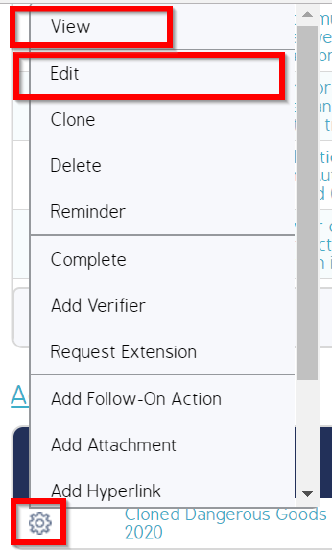
- Scroll down to Due Date and you are able to change the date. Click Save