Ability to Hide 'New' Button on Action Register Page
Ability to Hide 'New' Button on Action Register Page
A new role permission has been introduced in the CMO application where the Admin can hide the New button in the Action Register page by unchecking the check box. Disabling this feature prevents creating multiple orphan actions that don’t originate from Obligations and Events etc.
Note:
- When a new role is created, the value for Allow New Button on Action List should be unchecked.
- The value should be retained when a role is cloned.
Steps to hide new button on Action register page
1. Login to CMO application as an Administrator.
2. Go to Admin > Roles.
3. Click on the Company name or click on the desired company’s Cog wheel > View.
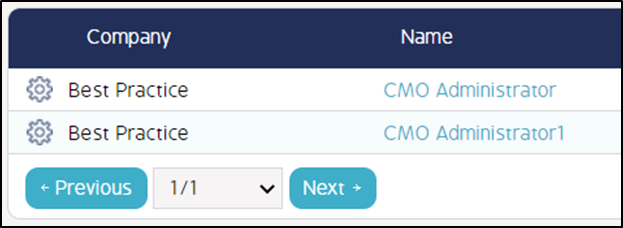
Or
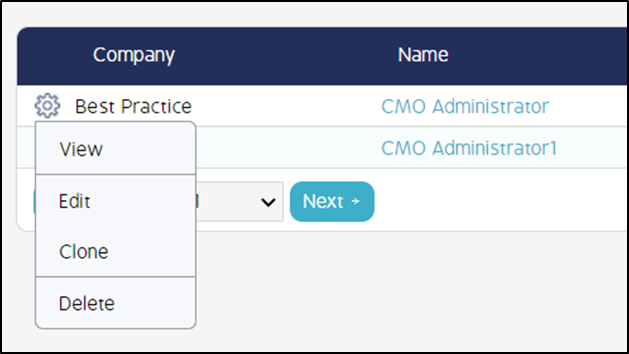
4. A Details screen appears.
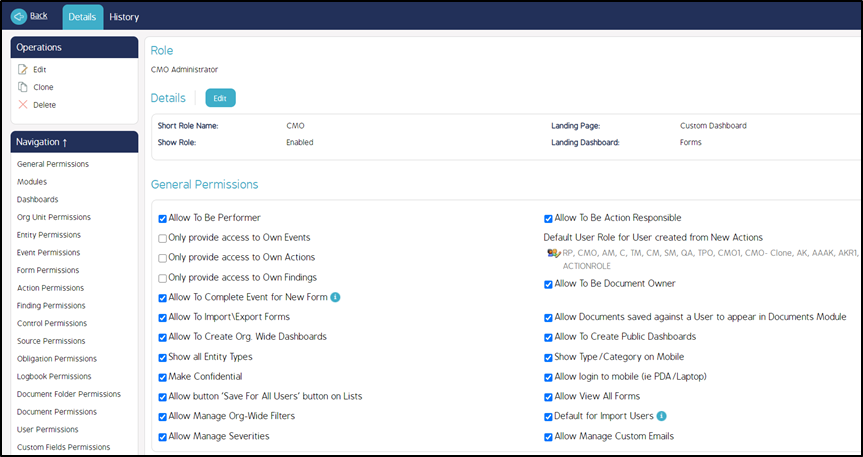
5. Under the Navigation settings, click on Action Permissions. The page redirects to the Action Permissions list.
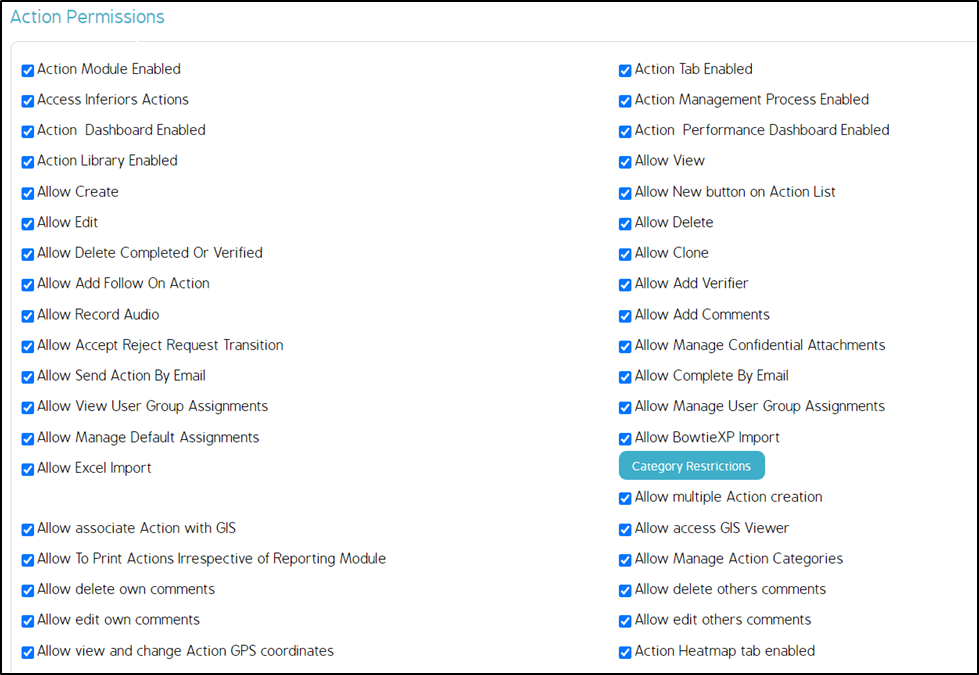
6. Uncheck the Allow New Button on Action List check box permission.

7. Click Back button.
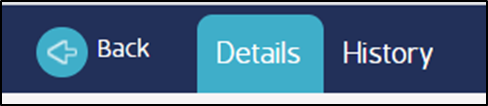
8. Go to Actions module and check, the New button will be hidden in the Actions Register page.

9. If the Allow New Button on Action List permission check box is checked, the New button will be visible on the Action register page.


