Submit LEDES Invoice
Upload a LEDES-compliant invoice.
LEDES Codes are industry standard accounting codes for Legal billing which allow various accounting programs to interface with each other.
In Lawtrac, industry standard codes are listed first with their code number, description and matter type (Activity, Disbursement, Fee, etc.).
To submit a LEDES-compliant invoice:
- Select Submit LEDES Invoice from the Finance section of the Left Navigation Bar.
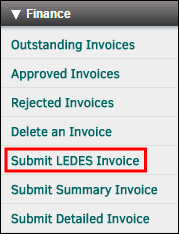
- Click Review Rules in the yellow Rules box to view in-house Legal department preferences to ensure that the invoice reflects fiscal year settings.
- Select Browse to open your file browser and select a document.
Note: When uploading LEDES files containing multiple invoices, the Fiscal Year of the first invoice will be reflected across all other invoices in the LEDES file regardless of what fiscal year they would normally be. - Click Open.
- Click Transfer File.
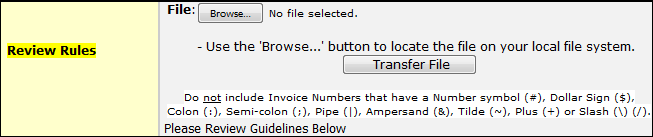
Note: Upload WILL fail because of one or more of the reasons below:
- Hard returns after the double brackets [ ]
- Extra space(s) after the double brackets [ ]
- Missing matter number in the CLIENT_MATTER_ID field
- Brackets [ ] in the description field
- Missing LEDES task code(s)
- Incorrect LEDES task code(s)
- Missing one or more of the 24 required fields
- Date format is incorrect (must be YYYYMMDD)

