Add Staff Members
From the People | Our Staff page, click Add Staff Member, located at the top right side of the staff list.

Input as much information as you have available, but make sure to fill in the staff member’s first and last sames, timekeeper ID, and email address. If the staff member will be accessing Lawtrac, please make note of their username and password and provide it to the user.
Click Save, then under Permissions click all checkboxes that apply. Keep the "Turn All Permissions Off" box checked if the sole reason for adding a timekeeper is for billing purposes.
Click Save again.
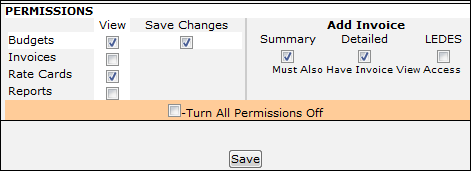
If you are adding a staff member who will only be accessing Lawtrac in order to submit invoices, check the Invoices box and the type(s) of invoice the user will be adding (Summary, Detailed, and/or LEDES), then uncheck “Turn All Permissions Off”.
Note: You should provide a user name and password to other staff members who submit invoices.

