Adding or Editing a Document
Here's how to add or Edit a Document.
You can associate documents with the matter record from the Documents tab within an open matter.
Click on Add Document, located at the top right side of the screen. The following page displays:
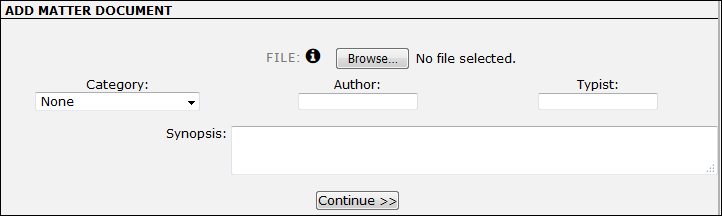
- Click Browse.
- From the opened file explorer, select the desired document to be uploaded and click Open.
Note: View acceptable file types by clicking the icon. Because the site administrator determines what file types are accepted, these rules may change. If you attempt to upload a file type different from those listed, the document will not be uploaded and you receive the following error message:
icon. Because the site administrator determines what file types are accepted, these rules may change. If you attempt to upload a file type different from those listed, the document will not be uploaded and you receive the following error message:

- Select a category from the drop-down list and identify the author, typist, or synopsis, if necessary.
- Click Continue>>.
After a file has been added to a matter, you can perform the following actions:
- Click the document/file type icon to the left of the document name to download the document to your computer.
- Click the
 to edit the document. Be sure to click Save to confirm changes.
to edit the document. Be sure to click Save to confirm changes.

