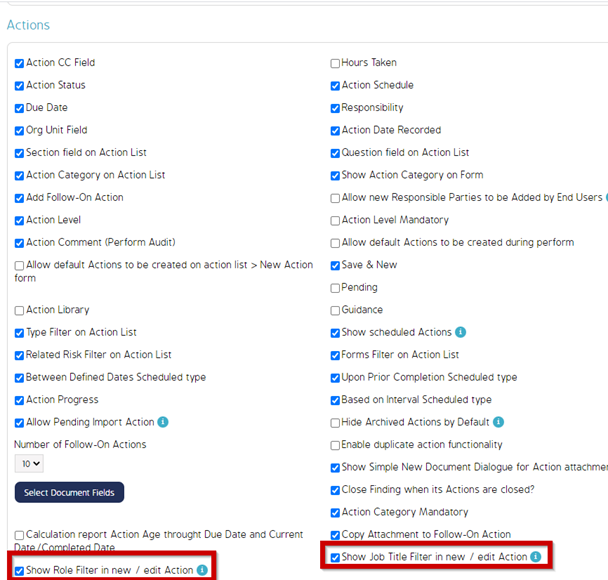Show/Hide Job Title & Role filters from an Action
Goal
This article will demonstrate the ability to show and hide the job title & role fields when creating new actions.
Currently, the job title & role filter when creating new Action provides the ability to filter the selection of a responsible user based on a user role or job title that would be selected within the respective filter. Within CMO v15.02, these fields could not be hidden and would always be displayed and is a new feature within CMO V16.
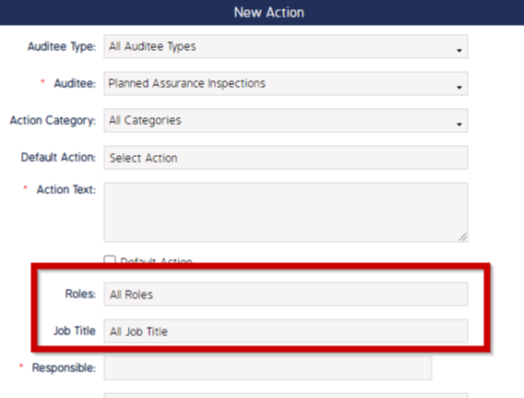
First Step
Go to Admin > Business Rules > Select the name of your company
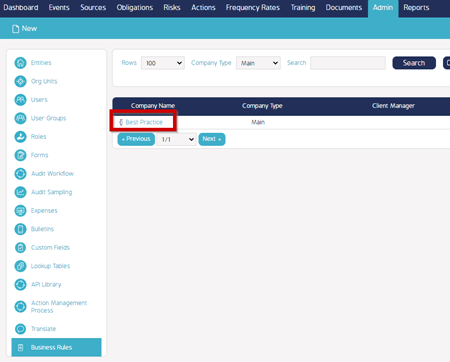
Second Step
Go to the fields tab and navigate to the Action Area. See the two checkboxes for ‘Show Role Filter in new / edit Action’ and ‘Show Job Title Filter in new /edit Action’. Check or uncheck these if you do or do not want these displayed within the Action creation screen